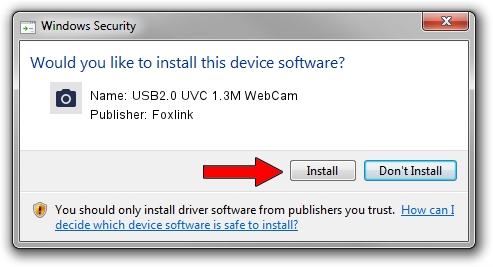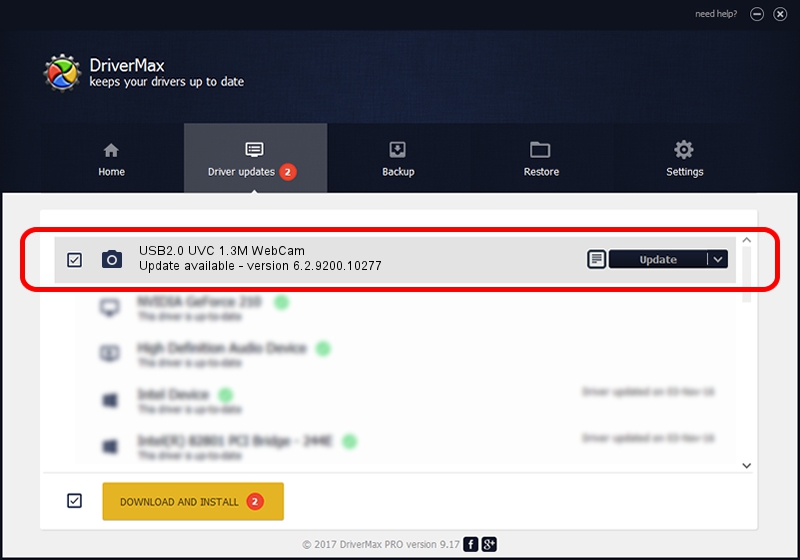Advertising seems to be blocked by your browser.
The ads help us provide this software and web site to you for free.
Please support our project by allowing our site to show ads.
Home /
Manufacturers /
Foxlink /
USB2.0 UVC 1.3M WebCam /
USB/VID_05C8&PID_032A&MI_00 /
6.2.9200.10277 May 16, 2014
Driver for Foxlink USB2.0 UVC 1.3M WebCam - downloading and installing it
USB2.0 UVC 1.3M WebCam is a Imaging Devices device. The developer of this driver was Foxlink. In order to make sure you are downloading the exact right driver the hardware id is USB/VID_05C8&PID_032A&MI_00.
1. Manually install Foxlink USB2.0 UVC 1.3M WebCam driver
- You can download from the link below the driver installer file for the Foxlink USB2.0 UVC 1.3M WebCam driver. The archive contains version 6.2.9200.10277 released on 2014-05-16 of the driver.
- Start the driver installer file from a user account with administrative rights. If your User Access Control (UAC) is started please accept of the driver and run the setup with administrative rights.
- Go through the driver installation wizard, which will guide you; it should be pretty easy to follow. The driver installation wizard will scan your computer and will install the right driver.
- When the operation finishes restart your computer in order to use the updated driver. As you can see it was quite smple to install a Windows driver!
This driver was installed by many users and received an average rating of 3 stars out of 9287 votes.
2. How to use DriverMax to install Foxlink USB2.0 UVC 1.3M WebCam driver
The advantage of using DriverMax is that it will install the driver for you in the easiest possible way and it will keep each driver up to date. How easy can you install a driver using DriverMax? Let's follow a few steps!
- Start DriverMax and press on the yellow button that says ~SCAN FOR DRIVER UPDATES NOW~. Wait for DriverMax to scan and analyze each driver on your PC.
- Take a look at the list of available driver updates. Scroll the list down until you locate the Foxlink USB2.0 UVC 1.3M WebCam driver. Click the Update button.
- Finished installing the driver!

Jun 26 2016 8:01AM / Written by Dan Armano for DriverMax
follow @danarm