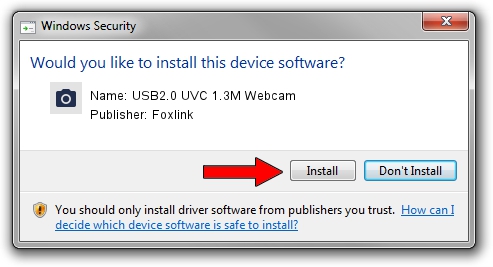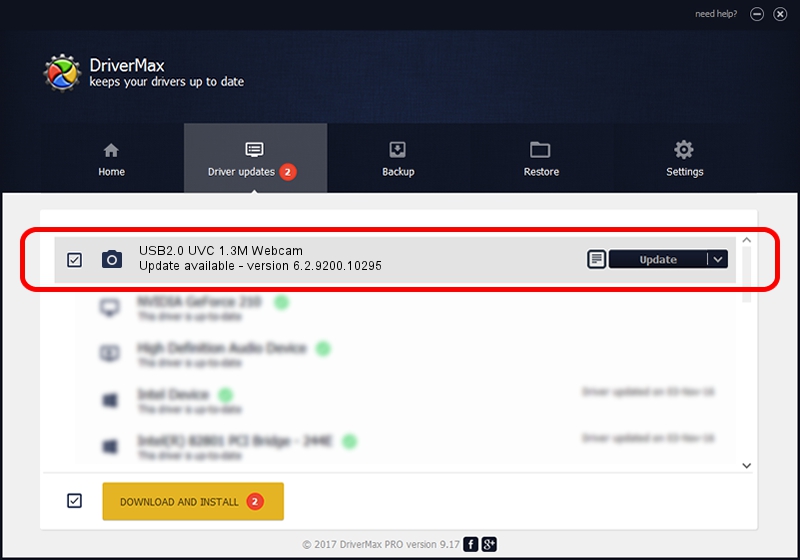Advertising seems to be blocked by your browser.
The ads help us provide this software and web site to you for free.
Please support our project by allowing our site to show ads.
Home /
Manufacturers /
Foxlink /
USB2.0 UVC 1.3M Webcam /
USB/VID_05C8&PID_0315 /
6.2.9200.10295 Nov 21, 2014
Foxlink USB2.0 UVC 1.3M Webcam how to download and install the driver
USB2.0 UVC 1.3M Webcam is a Imaging Devices device. This Windows driver was developed by Foxlink. In order to make sure you are downloading the exact right driver the hardware id is USB/VID_05C8&PID_0315.
1. Install Foxlink USB2.0 UVC 1.3M Webcam driver manually
- You can download from the link below the driver setup file for the Foxlink USB2.0 UVC 1.3M Webcam driver. The archive contains version 6.2.9200.10295 dated 2014-11-21 of the driver.
- Start the driver installer file from a user account with administrative rights. If your UAC (User Access Control) is started please accept of the driver and run the setup with administrative rights.
- Follow the driver installation wizard, which will guide you; it should be quite easy to follow. The driver installation wizard will analyze your computer and will install the right driver.
- When the operation finishes shutdown and restart your computer in order to use the updated driver. It is as simple as that to install a Windows driver!
This driver received an average rating of 4 stars out of 10743 votes.
2. How to use DriverMax to install Foxlink USB2.0 UVC 1.3M Webcam driver
The most important advantage of using DriverMax is that it will setup the driver for you in the easiest possible way and it will keep each driver up to date. How can you install a driver with DriverMax? Let's follow a few steps!
- Open DriverMax and push on the yellow button that says ~SCAN FOR DRIVER UPDATES NOW~. Wait for DriverMax to scan and analyze each driver on your PC.
- Take a look at the list of driver updates. Scroll the list down until you find the Foxlink USB2.0 UVC 1.3M Webcam driver. Click the Update button.
- Finished installing the driver!

Sep 26 2024 3:53PM / Written by Dan Armano for DriverMax
follow @danarm