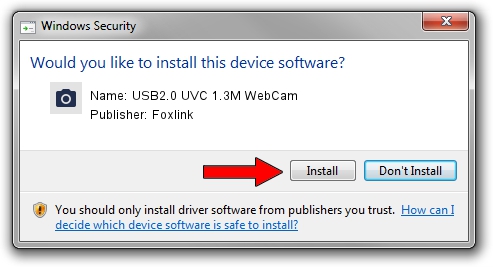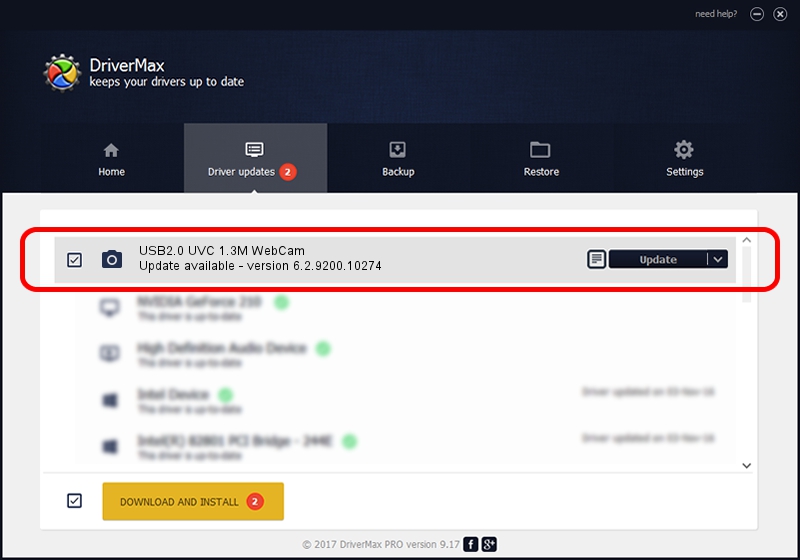Advertising seems to be blocked by your browser.
The ads help us provide this software and web site to you for free.
Please support our project by allowing our site to show ads.
Home /
Manufacturers /
Foxlink /
USB2.0 UVC 1.3M WebCam /
USB/VID_05C8&PID_0314 /
6.2.9200.10274 Apr 25, 2014
Driver for Foxlink USB2.0 UVC 1.3M WebCam - downloading and installing it
USB2.0 UVC 1.3M WebCam is a Imaging Devices hardware device. The developer of this driver was Foxlink. In order to make sure you are downloading the exact right driver the hardware id is USB/VID_05C8&PID_0314.
1. How to manually install Foxlink USB2.0 UVC 1.3M WebCam driver
- Download the setup file for Foxlink USB2.0 UVC 1.3M WebCam driver from the location below. This download link is for the driver version 6.2.9200.10274 dated 2014-04-25.
- Start the driver setup file from a Windows account with administrative rights. If your UAC (User Access Control) is started then you will have to confirm the installation of the driver and run the setup with administrative rights.
- Follow the driver setup wizard, which should be quite easy to follow. The driver setup wizard will scan your PC for compatible devices and will install the driver.
- Shutdown and restart your PC and enjoy the updated driver, as you can see it was quite smple.
Driver rating 4 stars out of 1235 votes.
2. Installing the Foxlink USB2.0 UVC 1.3M WebCam driver using DriverMax: the easy way
The advantage of using DriverMax is that it will install the driver for you in just a few seconds and it will keep each driver up to date, not just this one. How can you install a driver with DriverMax? Let's take a look!
- Start DriverMax and push on the yellow button named ~SCAN FOR DRIVER UPDATES NOW~. Wait for DriverMax to analyze each driver on your PC.
- Take a look at the list of detected driver updates. Scroll the list down until you locate the Foxlink USB2.0 UVC 1.3M WebCam driver. Click the Update button.
- That's it, you installed your first driver!

Sep 17 2024 11:23AM / Written by Daniel Statescu for DriverMax
follow @DanielStatescu