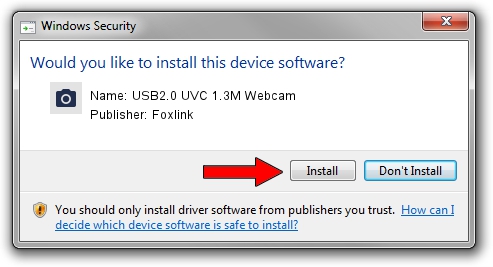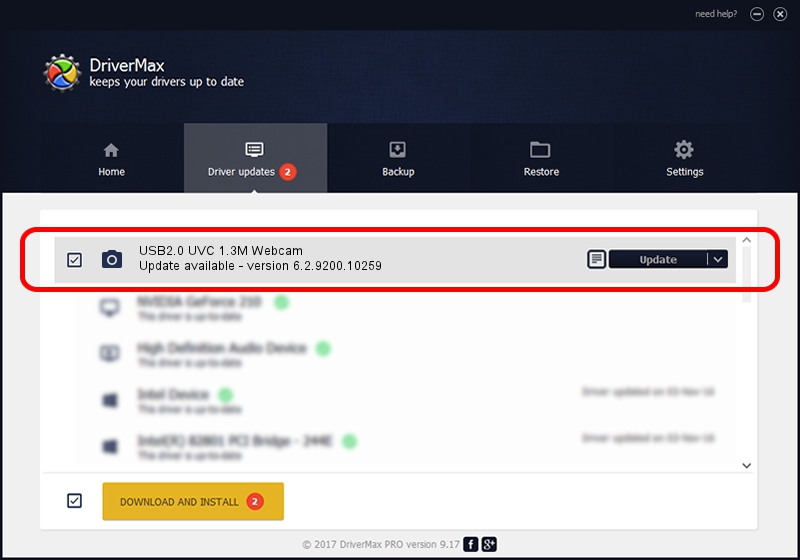Advertising seems to be blocked by your browser.
The ads help us provide this software and web site to you for free.
Please support our project by allowing our site to show ads.
Home /
Manufacturers /
Foxlink /
USB2.0 UVC 1.3M Webcam /
USB/VID_05C8&PID_030D&MI_00 /
6.2.9200.10259 Jan 13, 2014
Foxlink USB2.0 UVC 1.3M Webcam how to download and install the driver
USB2.0 UVC 1.3M Webcam is a Imaging Devices hardware device. The Windows version of this driver was developed by Foxlink. The hardware id of this driver is USB/VID_05C8&PID_030D&MI_00.
1. How to manually install Foxlink USB2.0 UVC 1.3M Webcam driver
- You can download from the link below the driver setup file for the Foxlink USB2.0 UVC 1.3M Webcam driver. The archive contains version 6.2.9200.10259 dated 2014-01-13 of the driver.
- Start the driver installer file from a user account with administrative rights. If your User Access Control Service (UAC) is started please confirm the installation of the driver and run the setup with administrative rights.
- Go through the driver installation wizard, which will guide you; it should be pretty easy to follow. The driver installation wizard will analyze your PC and will install the right driver.
- When the operation finishes shutdown and restart your PC in order to use the updated driver. As you can see it was quite smple to install a Windows driver!
This driver was rated with an average of 3.8 stars by 80319 users.
2. How to use DriverMax to install Foxlink USB2.0 UVC 1.3M Webcam driver
The advantage of using DriverMax is that it will install the driver for you in just a few seconds and it will keep each driver up to date. How can you install a driver using DriverMax? Let's follow a few steps!
- Open DriverMax and press on the yellow button that says ~SCAN FOR DRIVER UPDATES NOW~. Wait for DriverMax to analyze each driver on your computer.
- Take a look at the list of detected driver updates. Scroll the list down until you locate the Foxlink USB2.0 UVC 1.3M Webcam driver. Click the Update button.
- That's all, the driver is now installed!

Jun 30 2016 5:17PM / Written by Dan Armano for DriverMax
follow @danarm