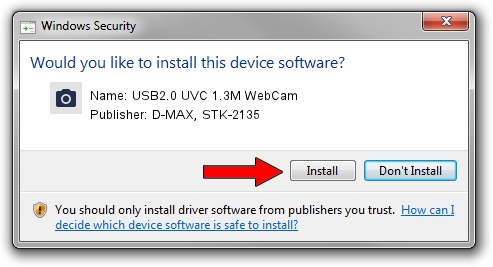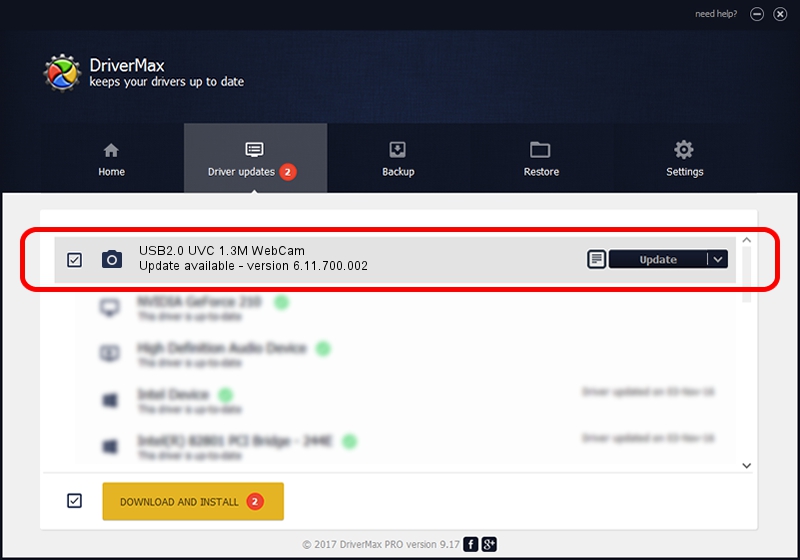Advertising seems to be blocked by your browser.
The ads help us provide this software and web site to you for free.
Please support our project by allowing our site to show ads.
Home /
Manufacturers /
D-MAX, STK-2135 /
USB2.0 UVC 1.3M WebCam /
USB/Vid_174F&Pid_8A33&MI_00 /
6.11.700.002 Sep 26, 2007
D-MAX, STK-2135 USB2.0 UVC 1.3M WebCam driver download and installation
USB2.0 UVC 1.3M WebCam is a Imaging Devices device. The Windows version of this driver was developed by D-MAX, STK-2135. In order to make sure you are downloading the exact right driver the hardware id is USB/Vid_174F&Pid_8A33&MI_00.
1. Install D-MAX, STK-2135 USB2.0 UVC 1.3M WebCam driver manually
- Download the setup file for D-MAX, STK-2135 USB2.0 UVC 1.3M WebCam driver from the link below. This is the download link for the driver version 6.11.700.002 dated 2007-09-26.
- Run the driver installation file from a Windows account with administrative rights. If your User Access Control Service (UAC) is running then you will have to accept of the driver and run the setup with administrative rights.
- Go through the driver installation wizard, which should be quite easy to follow. The driver installation wizard will scan your PC for compatible devices and will install the driver.
- Restart your computer and enjoy the updated driver, it is as simple as that.
Driver rating 3.8 stars out of 87096 votes.
2. Installing the D-MAX, STK-2135 USB2.0 UVC 1.3M WebCam driver using DriverMax: the easy way
The most important advantage of using DriverMax is that it will setup the driver for you in the easiest possible way and it will keep each driver up to date. How can you install a driver using DriverMax? Let's follow a few steps!
- Start DriverMax and click on the yellow button that says ~SCAN FOR DRIVER UPDATES NOW~. Wait for DriverMax to scan and analyze each driver on your PC.
- Take a look at the list of detected driver updates. Scroll the list down until you find the D-MAX, STK-2135 USB2.0 UVC 1.3M WebCam driver. Click the Update button.
- That's all, the driver is now installed!

Jun 20 2016 12:48PM / Written by Andreea Kartman for DriverMax
follow @DeeaKartman