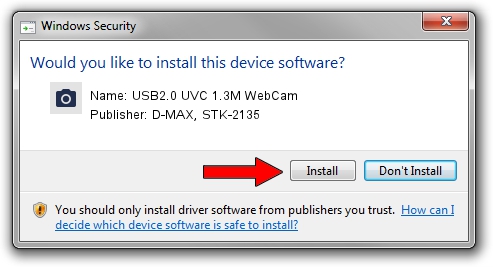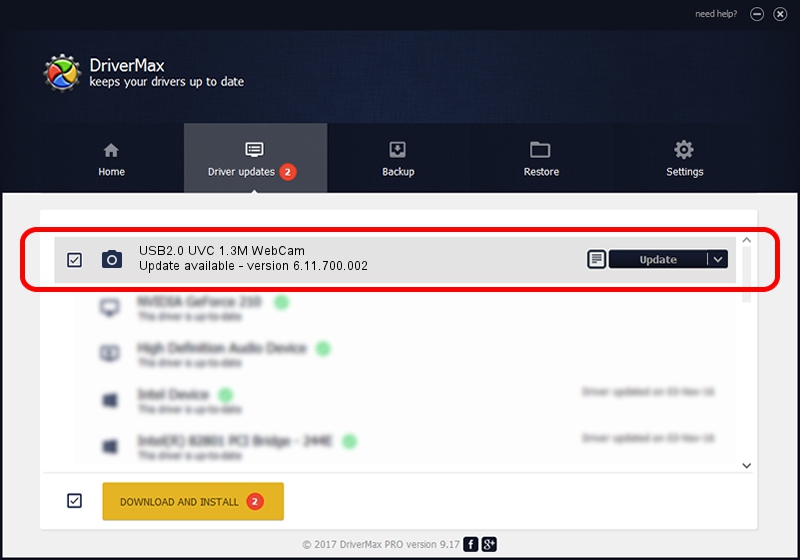Advertising seems to be blocked by your browser.
The ads help us provide this software and web site to you for free.
Please support our project by allowing our site to show ads.
Home /
Manufacturers /
D-MAX, STK-2135 /
USB2.0 UVC 1.3M WebCam /
USB/Vid_174F&Pid_8A33 /
6.11.700.002 Sep 26, 2007
Download and install D-MAX, STK-2135 USB2.0 UVC 1.3M WebCam driver
USB2.0 UVC 1.3M WebCam is a Imaging Devices hardware device. This driver was developed by D-MAX, STK-2135. The hardware id of this driver is USB/Vid_174F&Pid_8A33.
1. Manually install D-MAX, STK-2135 USB2.0 UVC 1.3M WebCam driver
- Download the driver setup file for D-MAX, STK-2135 USB2.0 UVC 1.3M WebCam driver from the link below. This download link is for the driver version 6.11.700.002 released on 2007-09-26.
- Run the driver setup file from a Windows account with the highest privileges (rights). If your User Access Control Service (UAC) is started then you will have to accept of the driver and run the setup with administrative rights.
- Follow the driver setup wizard, which should be pretty straightforward. The driver setup wizard will scan your PC for compatible devices and will install the driver.
- Restart your computer and enjoy the updated driver, it is as simple as that.
This driver received an average rating of 3.5 stars out of 87087 votes.
2. Installing the D-MAX, STK-2135 USB2.0 UVC 1.3M WebCam driver using DriverMax: the easy way
The most important advantage of using DriverMax is that it will setup the driver for you in the easiest possible way and it will keep each driver up to date. How easy can you install a driver using DriverMax? Let's see!
- Open DriverMax and click on the yellow button named ~SCAN FOR DRIVER UPDATES NOW~. Wait for DriverMax to analyze each driver on your PC.
- Take a look at the list of available driver updates. Scroll the list down until you locate the D-MAX, STK-2135 USB2.0 UVC 1.3M WebCam driver. Click on Update.
- That's it, you installed your first driver!

Jun 20 2016 12:48PM / Written by Dan Armano for DriverMax
follow @danarm