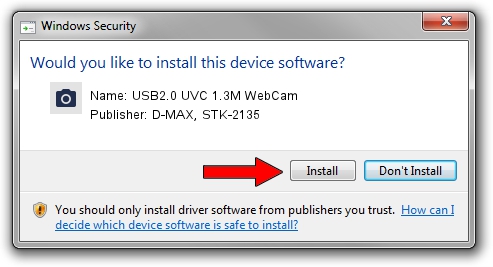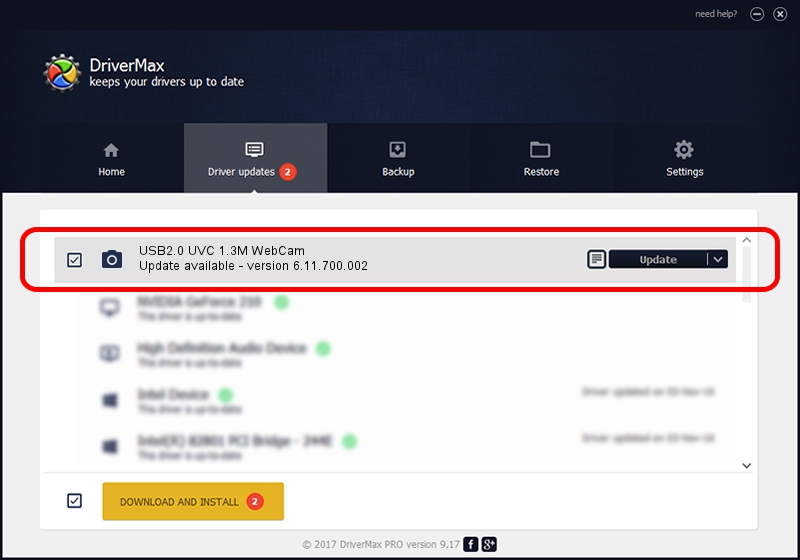Advertising seems to be blocked by your browser.
The ads help us provide this software and web site to you for free.
Please support our project by allowing our site to show ads.
Home /
Manufacturers /
D-MAX, STK-2135 /
USB2.0 UVC 1.3M WebCam /
USB/Vid_174F&Pid_8A32&MI_00 /
6.11.700.002 Sep 26, 2007
D-MAX, STK-2135 USB2.0 UVC 1.3M WebCam - two ways of downloading and installing the driver
USB2.0 UVC 1.3M WebCam is a Imaging Devices device. The Windows version of this driver was developed by D-MAX, STK-2135. USB/Vid_174F&Pid_8A32&MI_00 is the matching hardware id of this device.
1. Manually install D-MAX, STK-2135 USB2.0 UVC 1.3M WebCam driver
- Download the setup file for D-MAX, STK-2135 USB2.0 UVC 1.3M WebCam driver from the location below. This download link is for the driver version 6.11.700.002 released on 2007-09-26.
- Start the driver installation file from a Windows account with administrative rights. If your UAC (User Access Control) is enabled then you will have to confirm the installation of the driver and run the setup with administrative rights.
- Follow the driver installation wizard, which should be pretty easy to follow. The driver installation wizard will analyze your PC for compatible devices and will install the driver.
- Restart your computer and enjoy the fresh driver, as you can see it was quite smple.
This driver was installed by many users and received an average rating of 3.2 stars out of 87017 votes.
2. How to install D-MAX, STK-2135 USB2.0 UVC 1.3M WebCam driver using DriverMax
The advantage of using DriverMax is that it will install the driver for you in the easiest possible way and it will keep each driver up to date, not just this one. How easy can you install a driver using DriverMax? Let's follow a few steps!
- Start DriverMax and press on the yellow button named ~SCAN FOR DRIVER UPDATES NOW~. Wait for DriverMax to scan and analyze each driver on your computer.
- Take a look at the list of detected driver updates. Search the list until you find the D-MAX, STK-2135 USB2.0 UVC 1.3M WebCam driver. Click the Update button.
- Finished installing the driver!

Jun 20 2016 12:48PM / Written by Daniel Statescu for DriverMax
follow @DanielStatescu