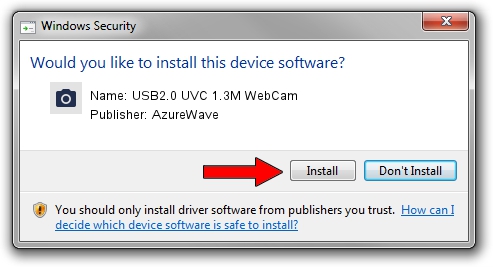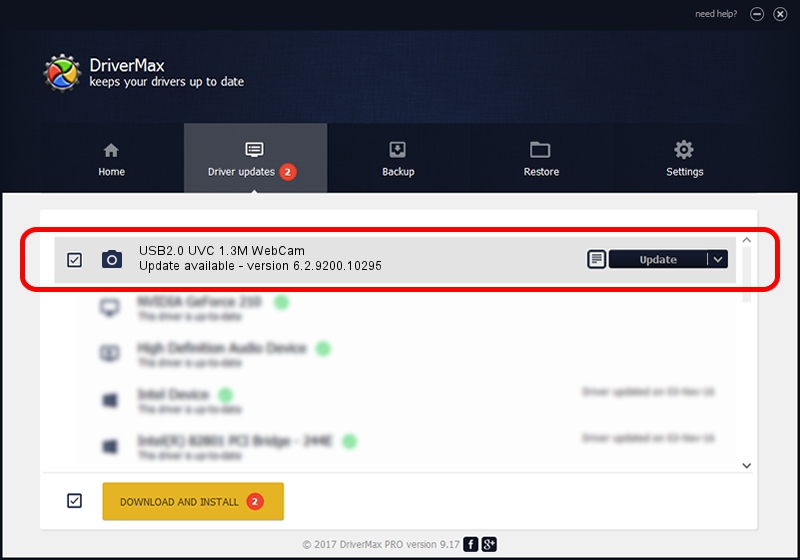Advertising seems to be blocked by your browser.
The ads help us provide this software and web site to you for free.
Please support our project by allowing our site to show ads.
Home /
Manufacturers /
AzureWave /
USB2.0 UVC 1.3M WebCam /
USB/VID_13D3&PID_5150&MI_00 /
6.2.9200.10295 Nov 21, 2014
AzureWave USB2.0 UVC 1.3M WebCam how to download and install the driver
USB2.0 UVC 1.3M WebCam is a Imaging Devices hardware device. This Windows driver was developed by AzureWave. The hardware id of this driver is USB/VID_13D3&PID_5150&MI_00; this string has to match your hardware.
1. Manually install AzureWave USB2.0 UVC 1.3M WebCam driver
- Download the setup file for AzureWave USB2.0 UVC 1.3M WebCam driver from the location below. This is the download link for the driver version 6.2.9200.10295 released on 2014-11-21.
- Start the driver installation file from a Windows account with the highest privileges (rights). If your UAC (User Access Control) is running then you will have to confirm the installation of the driver and run the setup with administrative rights.
- Follow the driver installation wizard, which should be quite straightforward. The driver installation wizard will analyze your PC for compatible devices and will install the driver.
- Restart your computer and enjoy the fresh driver, as you can see it was quite smple.
This driver received an average rating of 3.2 stars out of 15921 votes.
2. Installing the AzureWave USB2.0 UVC 1.3M WebCam driver using DriverMax: the easy way
The advantage of using DriverMax is that it will install the driver for you in just a few seconds and it will keep each driver up to date, not just this one. How easy can you install a driver using DriverMax? Let's follow a few steps!
- Start DriverMax and press on the yellow button that says ~SCAN FOR DRIVER UPDATES NOW~. Wait for DriverMax to scan and analyze each driver on your PC.
- Take a look at the list of detected driver updates. Scroll the list down until you find the AzureWave USB2.0 UVC 1.3M WebCam driver. Click the Update button.
- That's all, the driver is now installed!

Sep 8 2024 11:55AM / Written by Daniel Statescu for DriverMax
follow @DanielStatescu