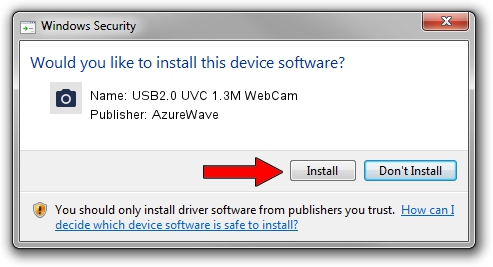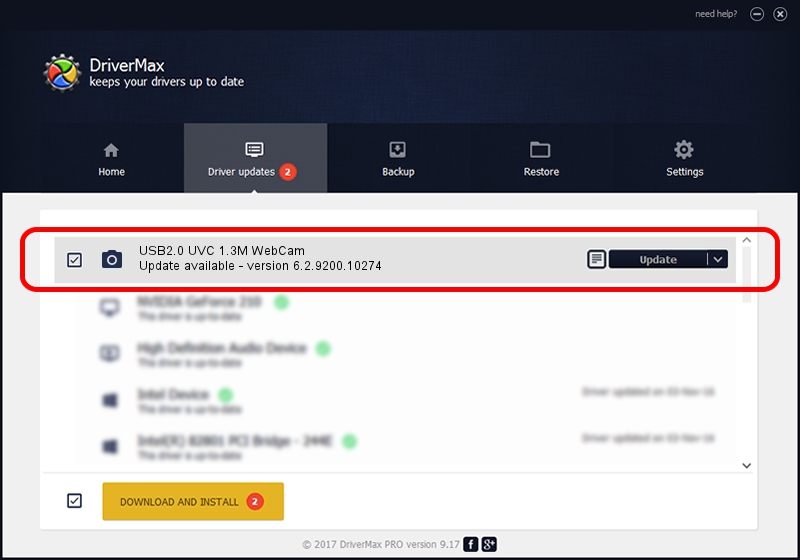Advertising seems to be blocked by your browser.
The ads help us provide this software and web site to you for free.
Please support our project by allowing our site to show ads.
Home /
Manufacturers /
AzureWave /
USB2.0 UVC 1.3M WebCam /
USB/VID_13D3&PID_5150&MI_00 /
6.2.9200.10274 Apr 25, 2014
AzureWave USB2.0 UVC 1.3M WebCam - two ways of downloading and installing the driver
USB2.0 UVC 1.3M WebCam is a Imaging Devices hardware device. The Windows version of this driver was developed by AzureWave. In order to make sure you are downloading the exact right driver the hardware id is USB/VID_13D3&PID_5150&MI_00.
1. Install AzureWave USB2.0 UVC 1.3M WebCam driver manually
- Download the setup file for AzureWave USB2.0 UVC 1.3M WebCam driver from the link below. This download link is for the driver version 6.2.9200.10274 released on 2014-04-25.
- Run the driver installation file from a Windows account with the highest privileges (rights). If your User Access Control Service (UAC) is enabled then you will have to accept of the driver and run the setup with administrative rights.
- Go through the driver installation wizard, which should be quite easy to follow. The driver installation wizard will analyze your PC for compatible devices and will install the driver.
- Restart your computer and enjoy the fresh driver, as you can see it was quite smple.
Driver rating 3.8 stars out of 94084 votes.
2. Installing the AzureWave USB2.0 UVC 1.3M WebCam driver using DriverMax: the easy way
The advantage of using DriverMax is that it will setup the driver for you in the easiest possible way and it will keep each driver up to date, not just this one. How easy can you install a driver with DriverMax? Let's see!
- Open DriverMax and push on the yellow button named ~SCAN FOR DRIVER UPDATES NOW~. Wait for DriverMax to scan and analyze each driver on your computer.
- Take a look at the list of detected driver updates. Scroll the list down until you find the AzureWave USB2.0 UVC 1.3M WebCam driver. Click the Update button.
- Enjoy using the updated driver! :)

Jun 22 2016 12:45AM / Written by Andreea Kartman for DriverMax
follow @DeeaKartman