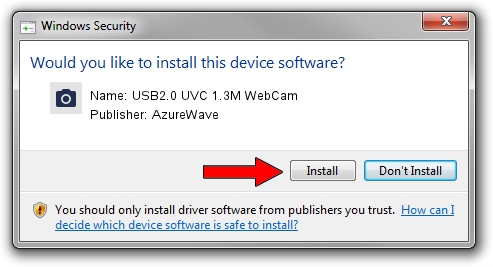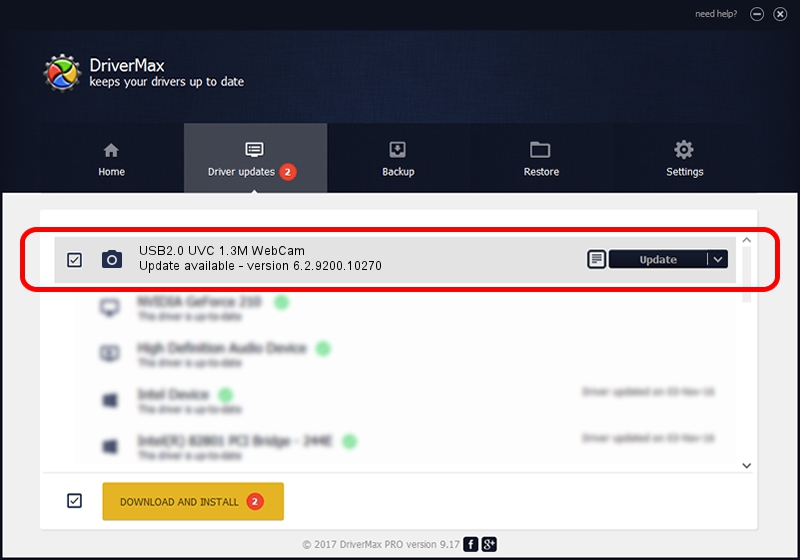Advertising seems to be blocked by your browser.
The ads help us provide this software and web site to you for free.
Please support our project by allowing our site to show ads.
Home /
Manufacturers /
AzureWave /
USB2.0 UVC 1.3M WebCam /
USB/VID_13D3&PID_5150&MI_00 /
6.2.9200.10270 Apr 03, 2014
AzureWave USB2.0 UVC 1.3M WebCam how to download and install the driver
USB2.0 UVC 1.3M WebCam is a Imaging Devices device. The developer of this driver was AzureWave. In order to make sure you are downloading the exact right driver the hardware id is USB/VID_13D3&PID_5150&MI_00.
1. Manually install AzureWave USB2.0 UVC 1.3M WebCam driver
- You can download from the link below the driver installer file for the AzureWave USB2.0 UVC 1.3M WebCam driver. The archive contains version 6.2.9200.10270 dated 2014-04-03 of the driver.
- Start the driver installer file from a user account with the highest privileges (rights). If your UAC (User Access Control) is enabled please accept of the driver and run the setup with administrative rights.
- Go through the driver setup wizard, which will guide you; it should be quite easy to follow. The driver setup wizard will scan your computer and will install the right driver.
- When the operation finishes shutdown and restart your computer in order to use the updated driver. It is as simple as that to install a Windows driver!
This driver received an average rating of 4 stars out of 31698 votes.
2. Installing the AzureWave USB2.0 UVC 1.3M WebCam driver using DriverMax: the easy way
The most important advantage of using DriverMax is that it will install the driver for you in the easiest possible way and it will keep each driver up to date. How easy can you install a driver with DriverMax? Let's see!
- Start DriverMax and push on the yellow button that says ~SCAN FOR DRIVER UPDATES NOW~. Wait for DriverMax to scan and analyze each driver on your PC.
- Take a look at the list of available driver updates. Scroll the list down until you find the AzureWave USB2.0 UVC 1.3M WebCam driver. Click the Update button.
- That's all, the driver is now installed!

Sep 12 2024 7:44PM / Written by Dan Armano for DriverMax
follow @danarm