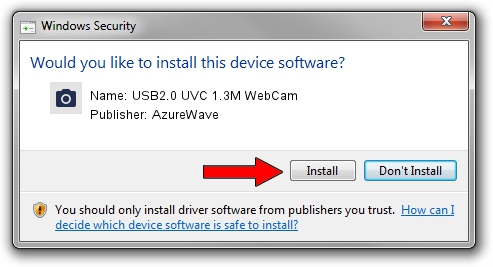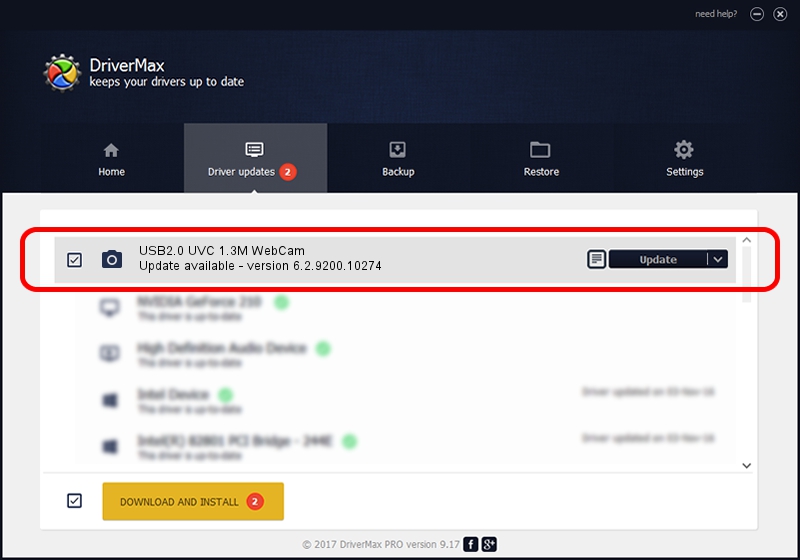Advertising seems to be blocked by your browser.
The ads help us provide this software and web site to you for free.
Please support our project by allowing our site to show ads.
Home /
Manufacturers /
AzureWave /
USB2.0 UVC 1.3M WebCam /
USB/VID_13D3&PID_5136 /
6.2.9200.10274 Apr 25, 2014
Driver for AzureWave USB2.0 UVC 1.3M WebCam - downloading and installing it
USB2.0 UVC 1.3M WebCam is a Imaging Devices hardware device. The developer of this driver was AzureWave. In order to make sure you are downloading the exact right driver the hardware id is USB/VID_13D3&PID_5136.
1. AzureWave USB2.0 UVC 1.3M WebCam driver - how to install it manually
- Download the setup file for AzureWave USB2.0 UVC 1.3M WebCam driver from the location below. This download link is for the driver version 6.2.9200.10274 released on 2014-04-25.
- Run the driver setup file from a Windows account with administrative rights. If your User Access Control Service (UAC) is enabled then you will have to accept of the driver and run the setup with administrative rights.
- Go through the driver installation wizard, which should be pretty easy to follow. The driver installation wizard will scan your PC for compatible devices and will install the driver.
- Restart your computer and enjoy the updated driver, as you can see it was quite smple.
Driver rating 3.1 stars out of 77966 votes.
2. How to install AzureWave USB2.0 UVC 1.3M WebCam driver using DriverMax
The advantage of using DriverMax is that it will setup the driver for you in just a few seconds and it will keep each driver up to date. How easy can you install a driver using DriverMax? Let's follow a few steps!
- Open DriverMax and push on the yellow button that says ~SCAN FOR DRIVER UPDATES NOW~. Wait for DriverMax to analyze each driver on your computer.
- Take a look at the list of detected driver updates. Search the list until you locate the AzureWave USB2.0 UVC 1.3M WebCam driver. Click on Update.
- That's all, the driver is now installed!

Sep 22 2024 1:26PM / Written by Dan Armano for DriverMax
follow @danarm