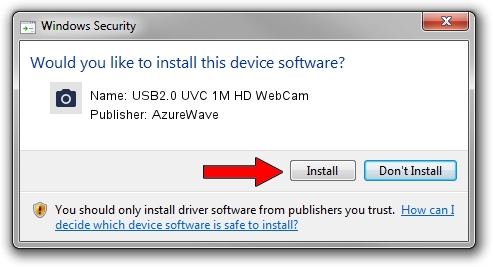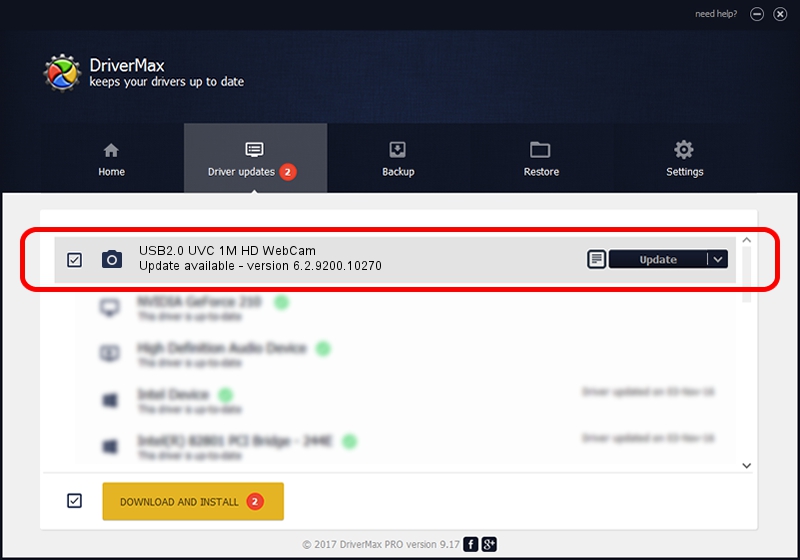Advertising seems to be blocked by your browser.
The ads help us provide this software and web site to you for free.
Please support our project by allowing our site to show ads.
Home /
Manufacturers /
AzureWave /
USB2.0 UVC 1M HD WebCam /
USB/VID_13D3&PID_5138&MI_00 /
6.2.9200.10270 Apr 03, 2014
AzureWave USB2.0 UVC 1M HD WebCam - two ways of downloading and installing the driver
USB2.0 UVC 1M HD WebCam is a Imaging Devices hardware device. This Windows driver was developed by AzureWave. The hardware id of this driver is USB/VID_13D3&PID_5138&MI_00; this string has to match your hardware.
1. How to manually install AzureWave USB2.0 UVC 1M HD WebCam driver
- You can download from the link below the driver setup file for the AzureWave USB2.0 UVC 1M HD WebCam driver. The archive contains version 6.2.9200.10270 dated 2014-04-03 of the driver.
- Run the driver installer file from a user account with the highest privileges (rights). If your UAC (User Access Control) is started please accept of the driver and run the setup with administrative rights.
- Follow the driver installation wizard, which will guide you; it should be pretty easy to follow. The driver installation wizard will analyze your PC and will install the right driver.
- When the operation finishes shutdown and restart your PC in order to use the updated driver. As you can see it was quite smple to install a Windows driver!
Driver rating 3.6 stars out of 31689 votes.
2. Installing the AzureWave USB2.0 UVC 1M HD WebCam driver using DriverMax: the easy way
The most important advantage of using DriverMax is that it will install the driver for you in the easiest possible way and it will keep each driver up to date. How can you install a driver with DriverMax? Let's follow a few steps!
- Open DriverMax and push on the yellow button named ~SCAN FOR DRIVER UPDATES NOW~. Wait for DriverMax to analyze each driver on your PC.
- Take a look at the list of driver updates. Scroll the list down until you locate the AzureWave USB2.0 UVC 1M HD WebCam driver. Click on Update.
- That's it, you installed your first driver!

Sep 12 2024 7:44PM / Written by Andreea Kartman for DriverMax
follow @DeeaKartman