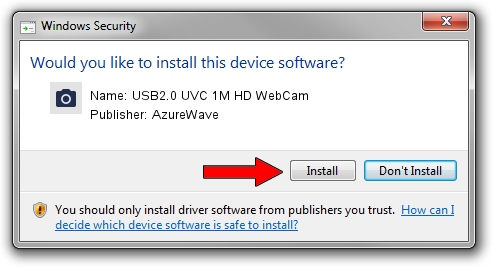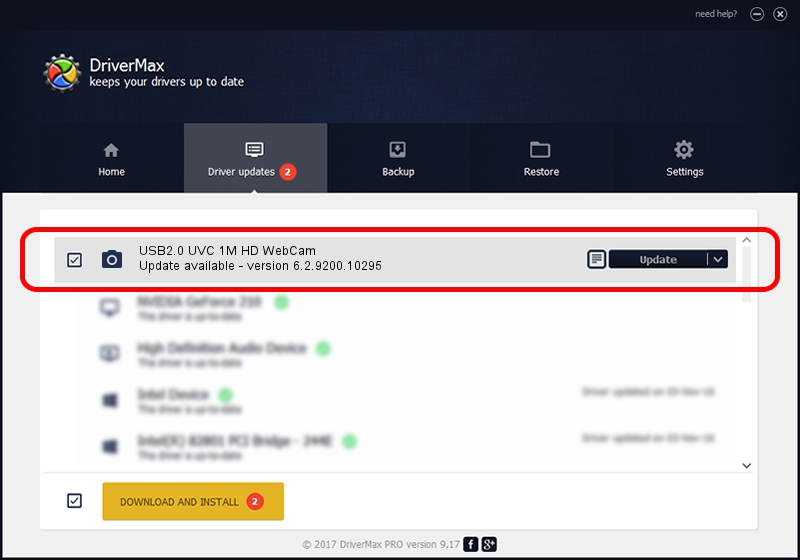Advertising seems to be blocked by your browser.
The ads help us provide this software and web site to you for free.
Please support our project by allowing our site to show ads.
Home /
Manufacturers /
AzureWave /
USB2.0 UVC 1M HD WebCam /
USB/VID_13D3&PID_5137&MI_00 /
6.2.9200.10295 Nov 21, 2014
Driver for AzureWave USB2.0 UVC 1M HD WebCam - downloading and installing it
USB2.0 UVC 1M HD WebCam is a Imaging Devices hardware device. The Windows version of this driver was developed by AzureWave. The hardware id of this driver is USB/VID_13D3&PID_5137&MI_00; this string has to match your hardware.
1. Manually install AzureWave USB2.0 UVC 1M HD WebCam driver
- Download the driver setup file for AzureWave USB2.0 UVC 1M HD WebCam driver from the link below. This is the download link for the driver version 6.2.9200.10295 released on 2014-11-21.
- Start the driver installation file from a Windows account with the highest privileges (rights). If your User Access Control Service (UAC) is started then you will have to accept of the driver and run the setup with administrative rights.
- Go through the driver installation wizard, which should be pretty straightforward. The driver installation wizard will scan your PC for compatible devices and will install the driver.
- Shutdown and restart your PC and enjoy the new driver, as you can see it was quite smple.
This driver received an average rating of 3.8 stars out of 16060 votes.
2. The easy way: using DriverMax to install AzureWave USB2.0 UVC 1M HD WebCam driver
The advantage of using DriverMax is that it will setup the driver for you in just a few seconds and it will keep each driver up to date, not just this one. How can you install a driver with DriverMax? Let's see!
- Open DriverMax and push on the yellow button that says ~SCAN FOR DRIVER UPDATES NOW~. Wait for DriverMax to scan and analyze each driver on your PC.
- Take a look at the list of available driver updates. Search the list until you locate the AzureWave USB2.0 UVC 1M HD WebCam driver. Click the Update button.
- That's all, the driver is now installed!

Sep 8 2024 11:55AM / Written by Andreea Kartman for DriverMax
follow @DeeaKartman