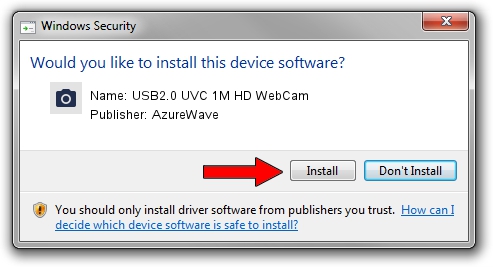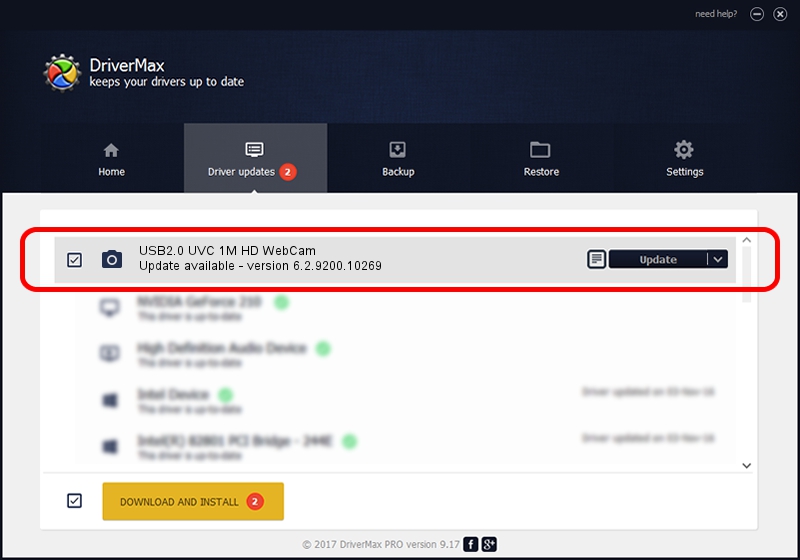Advertising seems to be blocked by your browser.
The ads help us provide this software and web site to you for free.
Please support our project by allowing our site to show ads.
Home /
Manufacturers /
AzureWave /
USB2.0 UVC 1M HD WebCam /
USB/VID_13D3&PID_5137&MI_00 /
6.2.9200.10269 Mar 25, 2014
AzureWave USB2.0 UVC 1M HD WebCam driver download and installation
USB2.0 UVC 1M HD WebCam is a Imaging Devices device. This Windows driver was developed by AzureWave. USB/VID_13D3&PID_5137&MI_00 is the matching hardware id of this device.
1. AzureWave USB2.0 UVC 1M HD WebCam - install the driver manually
- You can download from the link below the driver installer file for the AzureWave USB2.0 UVC 1M HD WebCam driver. The archive contains version 6.2.9200.10269 dated 2014-03-25 of the driver.
- Start the driver installer file from a user account with administrative rights. If your UAC (User Access Control) is enabled please confirm the installation of the driver and run the setup with administrative rights.
- Follow the driver installation wizard, which will guide you; it should be quite easy to follow. The driver installation wizard will analyze your computer and will install the right driver.
- When the operation finishes restart your computer in order to use the updated driver. It is as simple as that to install a Windows driver!
This driver was installed by many users and received an average rating of 3.5 stars out of 34345 votes.
2. Installing the AzureWave USB2.0 UVC 1M HD WebCam driver using DriverMax: the easy way
The most important advantage of using DriverMax is that it will setup the driver for you in just a few seconds and it will keep each driver up to date, not just this one. How can you install a driver using DriverMax? Let's follow a few steps!
- Start DriverMax and push on the yellow button that says ~SCAN FOR DRIVER UPDATES NOW~. Wait for DriverMax to analyze each driver on your PC.
- Take a look at the list of driver updates. Scroll the list down until you find the AzureWave USB2.0 UVC 1M HD WebCam driver. Click the Update button.
- Finished installing the driver!

Jul 1 2016 4:28PM / Written by Andreea Kartman for DriverMax
follow @DeeaKartman