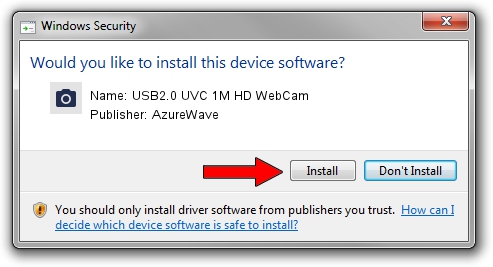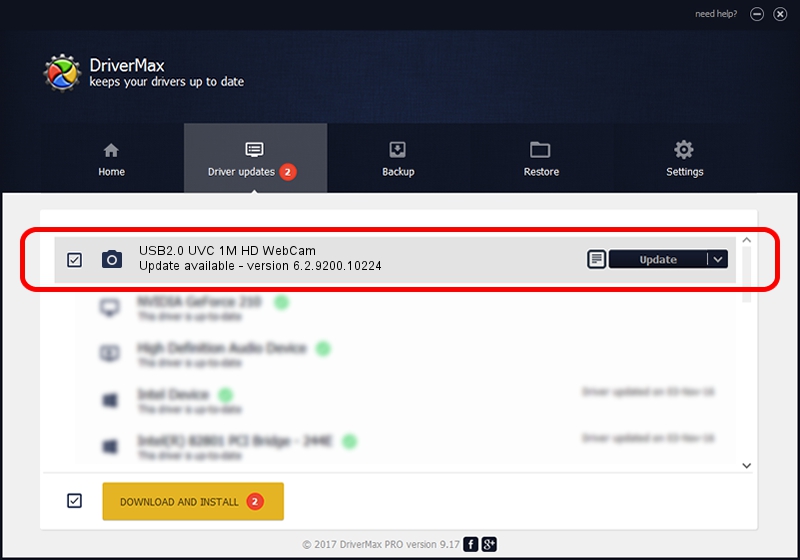Advertising seems to be blocked by your browser.
The ads help us provide this software and web site to you for free.
Please support our project by allowing our site to show ads.
Home /
Manufacturers /
AzureWave /
USB2.0 UVC 1M HD WebCam /
USB/VID_13D3&PID_5137&MI_00 /
6.2.9200.10224 Mar 21, 2013
Driver for AzureWave USB2.0 UVC 1M HD WebCam - downloading and installing it
USB2.0 UVC 1M HD WebCam is a Imaging Devices hardware device. The developer of this driver was AzureWave. In order to make sure you are downloading the exact right driver the hardware id is USB/VID_13D3&PID_5137&MI_00.
1. AzureWave USB2.0 UVC 1M HD WebCam - install the driver manually
- You can download from the link below the driver installer file for the AzureWave USB2.0 UVC 1M HD WebCam driver. The archive contains version 6.2.9200.10224 dated 2013-03-21 of the driver.
- Run the driver installer file from a user account with administrative rights. If your UAC (User Access Control) is started please confirm the installation of the driver and run the setup with administrative rights.
- Follow the driver setup wizard, which will guide you; it should be pretty easy to follow. The driver setup wizard will scan your PC and will install the right driver.
- When the operation finishes restart your computer in order to use the updated driver. It is as simple as that to install a Windows driver!
Driver rating 3.5 stars out of 56198 votes.
2. The easy way: using DriverMax to install AzureWave USB2.0 UVC 1M HD WebCam driver
The advantage of using DriverMax is that it will install the driver for you in the easiest possible way and it will keep each driver up to date. How can you install a driver with DriverMax? Let's take a look!
- Start DriverMax and press on the yellow button that says ~SCAN FOR DRIVER UPDATES NOW~. Wait for DriverMax to scan and analyze each driver on your PC.
- Take a look at the list of driver updates. Scroll the list down until you find the AzureWave USB2.0 UVC 1M HD WebCam driver. Click on Update.
- That's all, the driver is now installed!

Jul 15 2016 9:58PM / Written by Daniel Statescu for DriverMax
follow @DanielStatescu