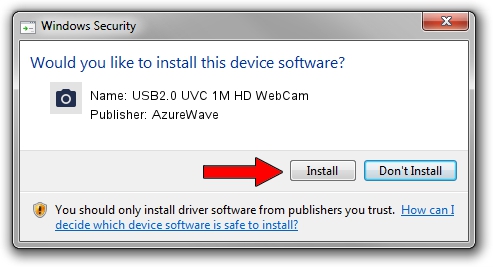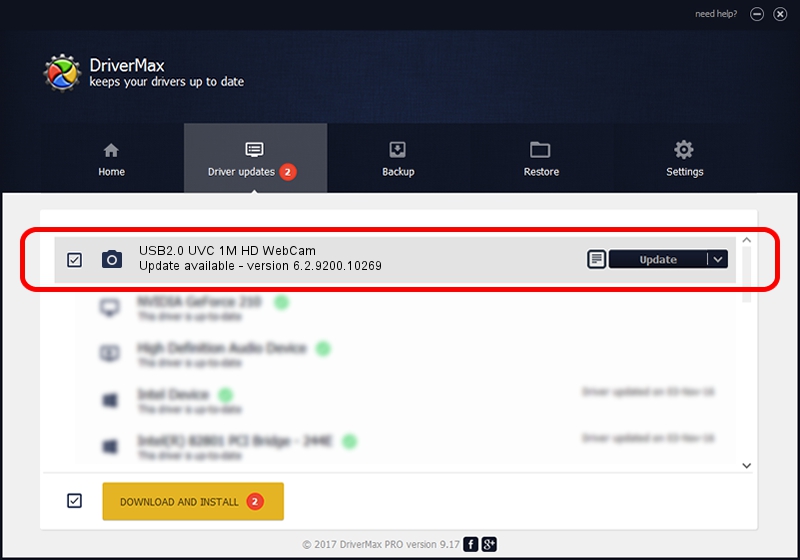Advertising seems to be blocked by your browser.
The ads help us provide this software and web site to you for free.
Please support our project by allowing our site to show ads.
Home /
Manufacturers /
AzureWave /
USB2.0 UVC 1M HD WebCam /
USB/VID_13D3&PID_5121&MI_00 /
6.2.9200.10269 Mar 25, 2014
AzureWave USB2.0 UVC 1M HD WebCam - two ways of downloading and installing the driver
USB2.0 UVC 1M HD WebCam is a Imaging Devices device. This Windows driver was developed by AzureWave. USB/VID_13D3&PID_5121&MI_00 is the matching hardware id of this device.
1. AzureWave USB2.0 UVC 1M HD WebCam driver - how to install it manually
- You can download from the link below the driver installer file for the AzureWave USB2.0 UVC 1M HD WebCam driver. The archive contains version 6.2.9200.10269 released on 2014-03-25 of the driver.
- Start the driver installer file from a user account with the highest privileges (rights). If your User Access Control (UAC) is enabled please accept of the driver and run the setup with administrative rights.
- Go through the driver setup wizard, which will guide you; it should be quite easy to follow. The driver setup wizard will analyze your computer and will install the right driver.
- When the operation finishes restart your PC in order to use the updated driver. It is as simple as that to install a Windows driver!
This driver was installed by many users and received an average rating of 3.9 stars out of 34263 votes.
2. How to install AzureWave USB2.0 UVC 1M HD WebCam driver using DriverMax
The most important advantage of using DriverMax is that it will setup the driver for you in the easiest possible way and it will keep each driver up to date, not just this one. How can you install a driver using DriverMax? Let's follow a few steps!
- Start DriverMax and click on the yellow button that says ~SCAN FOR DRIVER UPDATES NOW~. Wait for DriverMax to analyze each driver on your PC.
- Take a look at the list of driver updates. Scroll the list down until you find the AzureWave USB2.0 UVC 1M HD WebCam driver. Click the Update button.
- Enjoy using the updated driver! :)

Jul 1 2016 4:28PM / Written by Daniel Statescu for DriverMax
follow @DanielStatescu