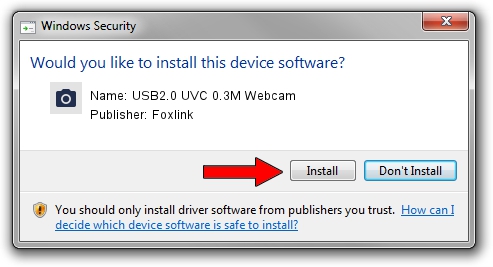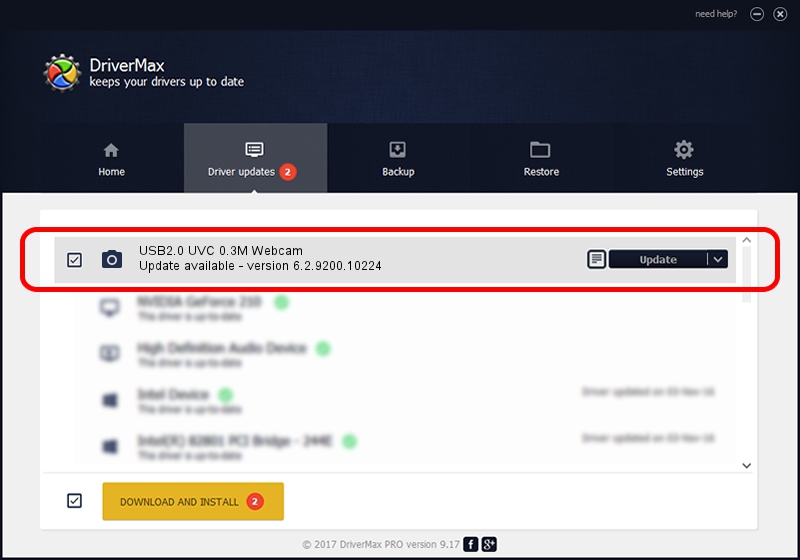Advertising seems to be blocked by your browser.
The ads help us provide this software and web site to you for free.
Please support our project by allowing our site to show ads.
Home /
Manufacturers /
Foxlink /
USB2.0 UVC 0.3M Webcam /
USB/VID_05C8&PID_0212&MI_00 /
6.2.9200.10224 Mar 21, 2013
Foxlink USB2.0 UVC 0.3M Webcam how to download and install the driver
USB2.0 UVC 0.3M Webcam is a Imaging Devices hardware device. The Windows version of this driver was developed by Foxlink. The hardware id of this driver is USB/VID_05C8&PID_0212&MI_00; this string has to match your hardware.
1. Manually install Foxlink USB2.0 UVC 0.3M Webcam driver
- Download the setup file for Foxlink USB2.0 UVC 0.3M Webcam driver from the link below. This download link is for the driver version 6.2.9200.10224 dated 2013-03-21.
- Run the driver setup file from a Windows account with administrative rights. If your User Access Control Service (UAC) is running then you will have to accept of the driver and run the setup with administrative rights.
- Follow the driver setup wizard, which should be quite easy to follow. The driver setup wizard will analyze your PC for compatible devices and will install the driver.
- Restart your PC and enjoy the updated driver, it is as simple as that.
Driver rating 3.5 stars out of 6039 votes.
2. The easy way: using DriverMax to install Foxlink USB2.0 UVC 0.3M Webcam driver
The most important advantage of using DriverMax is that it will install the driver for you in the easiest possible way and it will keep each driver up to date. How can you install a driver using DriverMax? Let's follow a few steps!
- Open DriverMax and click on the yellow button named ~SCAN FOR DRIVER UPDATES NOW~. Wait for DriverMax to analyze each driver on your computer.
- Take a look at the list of available driver updates. Search the list until you locate the Foxlink USB2.0 UVC 0.3M Webcam driver. Click on Update.
- That's it, you installed your first driver!

Jul 19 2016 3:36PM / Written by Dan Armano for DriverMax
follow @danarm