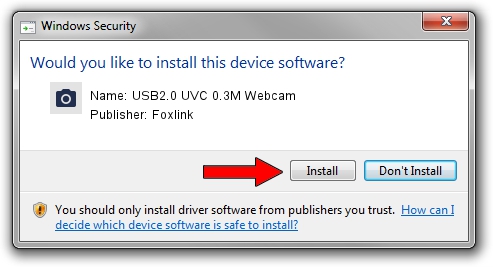Advertising seems to be blocked by your browser.
The ads help us provide this software and web site to you for free.
Please support our project by allowing our site to show ads.
Home /
Manufacturers /
Foxlink /
USB2.0 UVC 0.3M Webcam /
USB/VID_05C8&PID_020E /
6.2.9200.10295 Nov 21, 2014
Driver for Foxlink USB2.0 UVC 0.3M Webcam - downloading and installing it
USB2.0 UVC 0.3M Webcam is a Imaging Devices device. This Windows driver was developed by Foxlink. The hardware id of this driver is USB/VID_05C8&PID_020E; this string has to match your hardware.
1. Install Foxlink USB2.0 UVC 0.3M Webcam driver manually
- Download the driver setup file for Foxlink USB2.0 UVC 0.3M Webcam driver from the link below. This is the download link for the driver version 6.2.9200.10295 released on 2014-11-21.
- Run the driver installation file from a Windows account with the highest privileges (rights). If your User Access Control (UAC) is started then you will have to confirm the installation of the driver and run the setup with administrative rights.
- Go through the driver installation wizard, which should be pretty easy to follow. The driver installation wizard will analyze your PC for compatible devices and will install the driver.
- Restart your computer and enjoy the updated driver, as you can see it was quite smple.
This driver was rated with an average of 3.1 stars by 33472 users.
2. The easy way: using DriverMax to install Foxlink USB2.0 UVC 0.3M Webcam driver
The most important advantage of using DriverMax is that it will install the driver for you in just a few seconds and it will keep each driver up to date. How can you install a driver using DriverMax? Let's see!
- Open DriverMax and click on the yellow button that says ~SCAN FOR DRIVER UPDATES NOW~. Wait for DriverMax to analyze each driver on your PC.
- Take a look at the list of available driver updates. Search the list until you locate the Foxlink USB2.0 UVC 0.3M Webcam driver. Click on Update.
- Finished installing the driver!

Oct 4 2024 8:43AM / Written by Andreea Kartman for DriverMax
follow @DeeaKartman