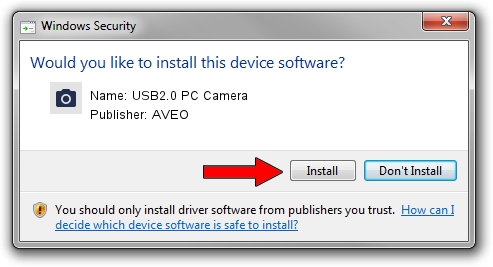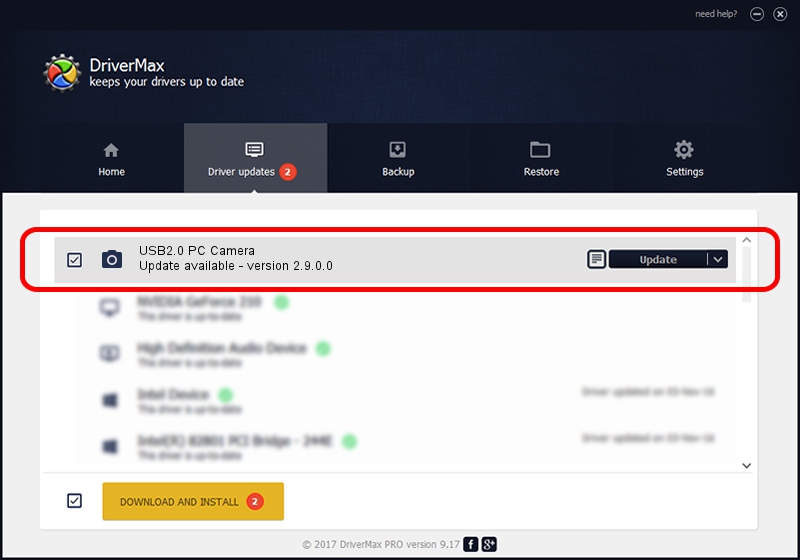Advertising seems to be blocked by your browser.
The ads help us provide this software and web site to you for free.
Please support our project by allowing our site to show ads.
Download and install AVEO USB2.0 PC Camera driver
USB2.0 PC Camera is a Imaging Devices hardware device. The developer of this driver was AVEO. The hardware id of this driver is USB/VID_1871&PID_2087&MI_00; this string has to match your hardware.
1. AVEO USB2.0 PC Camera driver - how to install it manually
- Download the setup file for AVEO USB2.0 PC Camera driver from the location below. This is the download link for the driver version 2.9.0.0 released on 2010-09-19.
- Run the driver installation file from a Windows account with administrative rights. If your User Access Control Service (UAC) is running then you will have to accept of the driver and run the setup with administrative rights.
- Go through the driver installation wizard, which should be quite straightforward. The driver installation wizard will scan your PC for compatible devices and will install the driver.
- Restart your PC and enjoy the updated driver, as you can see it was quite smple.
Size of this driver: 117277 bytes (114.53 KB)
Driver rating 3.3 stars out of 15834 votes.
This driver was released for the following versions of Windows:
- This driver works on Windows 2000 32 bits
- This driver works on Windows Server 2003 32 bits
- This driver works on Windows XP 32 bits
- This driver works on Windows Vista 32 bits
- This driver works on Windows 7 32 bits
- This driver works on Windows 8 32 bits
- This driver works on Windows 8.1 32 bits
- This driver works on Windows 10 32 bits
- This driver works on Windows 11 32 bits
2. Using DriverMax to install AVEO USB2.0 PC Camera driver
The advantage of using DriverMax is that it will setup the driver for you in just a few seconds and it will keep each driver up to date. How easy can you install a driver using DriverMax? Let's follow a few steps!
- Open DriverMax and press on the yellow button named ~SCAN FOR DRIVER UPDATES NOW~. Wait for DriverMax to scan and analyze each driver on your PC.
- Take a look at the list of detected driver updates. Search the list until you locate the AVEO USB2.0 PC Camera driver. Click on Update.
- That's all, the driver is now installed!

Jul 19 2016 12:47AM / Written by Andreea Kartman for DriverMax
follow @DeeaKartman