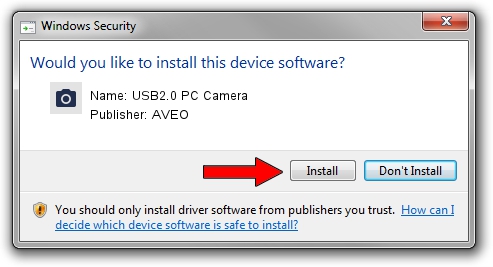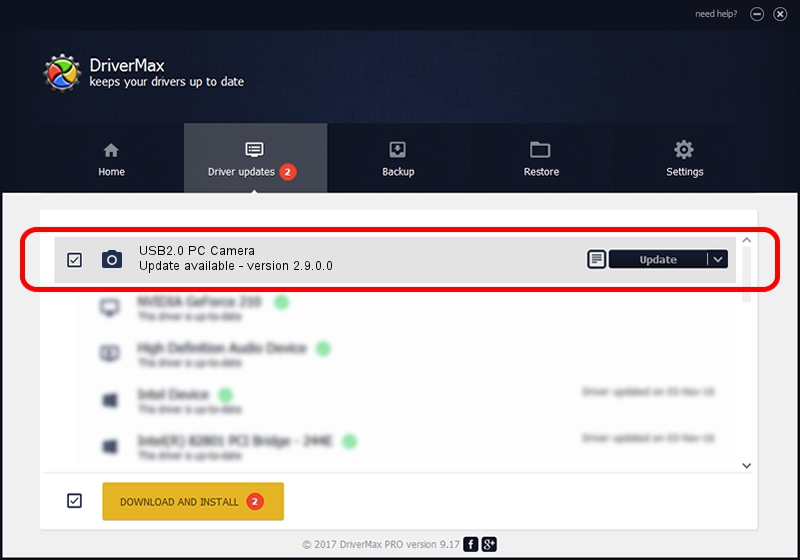Advertising seems to be blocked by your browser.
The ads help us provide this software and web site to you for free.
Please support our project by allowing our site to show ads.
Download and install AVEO USB2.0 PC Camera driver
USB2.0 PC Camera is a Imaging Devices hardware device. This driver was developed by AVEO. The hardware id of this driver is USB/VID_1871&PID_2082&MI_00.
1. AVEO USB2.0 PC Camera driver - how to install it manually
- Download the setup file for AVEO USB2.0 PC Camera driver from the location below. This download link is for the driver version 2.9.0.0 dated 2010-09-19.
- Run the driver installation file from a Windows account with the highest privileges (rights). If your UAC (User Access Control) is enabled then you will have to confirm the installation of the driver and run the setup with administrative rights.
- Follow the driver installation wizard, which should be pretty easy to follow. The driver installation wizard will scan your PC for compatible devices and will install the driver.
- Restart your PC and enjoy the updated driver, it is as simple as that.
Size of this driver: 117277 bytes (114.53 KB)
This driver was rated with an average of 3.1 stars by 14148 users.
This driver is fully compatible with the following versions of Windows:
- This driver works on Windows 2000 32 bits
- This driver works on Windows Server 2003 32 bits
- This driver works on Windows XP 32 bits
- This driver works on Windows Vista 32 bits
- This driver works on Windows 7 32 bits
- This driver works on Windows 8 32 bits
- This driver works on Windows 8.1 32 bits
- This driver works on Windows 10 32 bits
- This driver works on Windows 11 32 bits
2. Installing the AVEO USB2.0 PC Camera driver using DriverMax: the easy way
The most important advantage of using DriverMax is that it will install the driver for you in the easiest possible way and it will keep each driver up to date. How can you install a driver using DriverMax? Let's see!
- Start DriverMax and click on the yellow button that says ~SCAN FOR DRIVER UPDATES NOW~. Wait for DriverMax to scan and analyze each driver on your computer.
- Take a look at the list of driver updates. Scroll the list down until you find the AVEO USB2.0 PC Camera driver. Click on Update.
- Finished installing the driver!