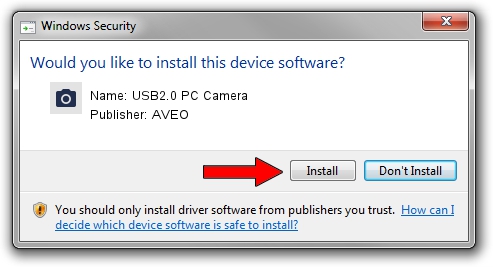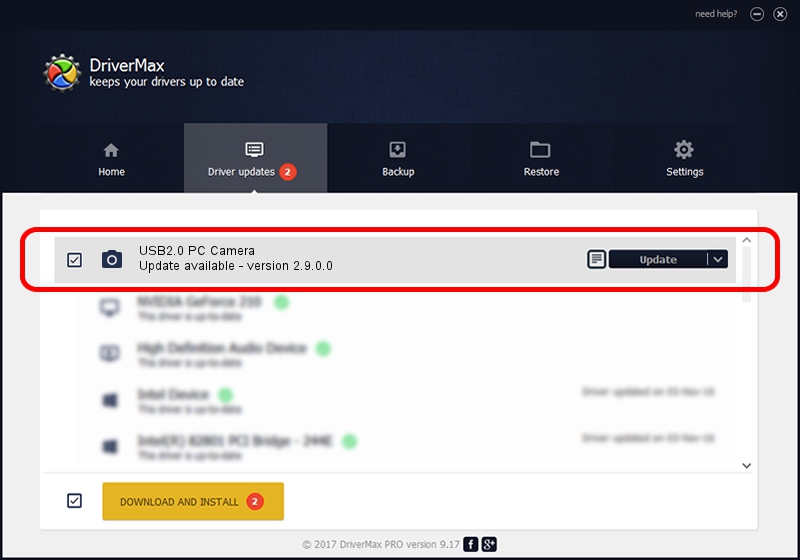Advertising seems to be blocked by your browser.
The ads help us provide this software and web site to you for free.
Please support our project by allowing our site to show ads.
Download and install AVEO USB2.0 PC Camera driver
USB2.0 PC Camera is a Imaging Devices hardware device. This driver was developed by AVEO. The hardware id of this driver is USB/VID_1871&PID_2051&MI_00; this string has to match your hardware.
1. Install AVEO USB2.0 PC Camera driver manually
- Download the driver setup file for AVEO USB2.0 PC Camera driver from the location below. This download link is for the driver version 2.9.0.0 released on 2010-09-19.
- Start the driver setup file from a Windows account with administrative rights. If your UAC (User Access Control) is enabled then you will have to confirm the installation of the driver and run the setup with administrative rights.
- Go through the driver installation wizard, which should be quite straightforward. The driver installation wizard will scan your PC for compatible devices and will install the driver.
- Restart your PC and enjoy the new driver, as you can see it was quite smple.
Download size of the driver: 117277 bytes (114.53 KB)
Driver rating 3.2 stars out of 91114 votes.
This driver will work for the following versions of Windows:
- This driver works on Windows 2000 32 bits
- This driver works on Windows Server 2003 32 bits
- This driver works on Windows XP 32 bits
- This driver works on Windows Vista 32 bits
- This driver works on Windows 7 32 bits
- This driver works on Windows 8 32 bits
- This driver works on Windows 8.1 32 bits
- This driver works on Windows 10 32 bits
- This driver works on Windows 11 32 bits
2. How to use DriverMax to install AVEO USB2.0 PC Camera driver
The most important advantage of using DriverMax is that it will install the driver for you in the easiest possible way and it will keep each driver up to date. How can you install a driver with DriverMax? Let's see!
- Start DriverMax and press on the yellow button that says ~SCAN FOR DRIVER UPDATES NOW~. Wait for DriverMax to scan and analyze each driver on your computer.
- Take a look at the list of available driver updates. Search the list until you find the AVEO USB2.0 PC Camera driver. Click on Update.
- That's it, you installed your first driver!

Jul 21 2016 12:18AM / Written by Dan Armano for DriverMax
follow @danarm