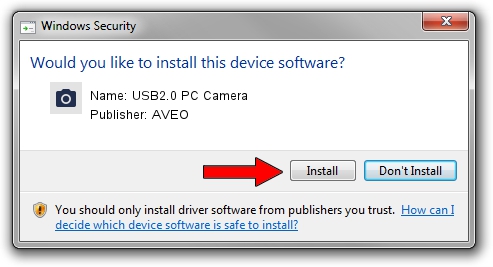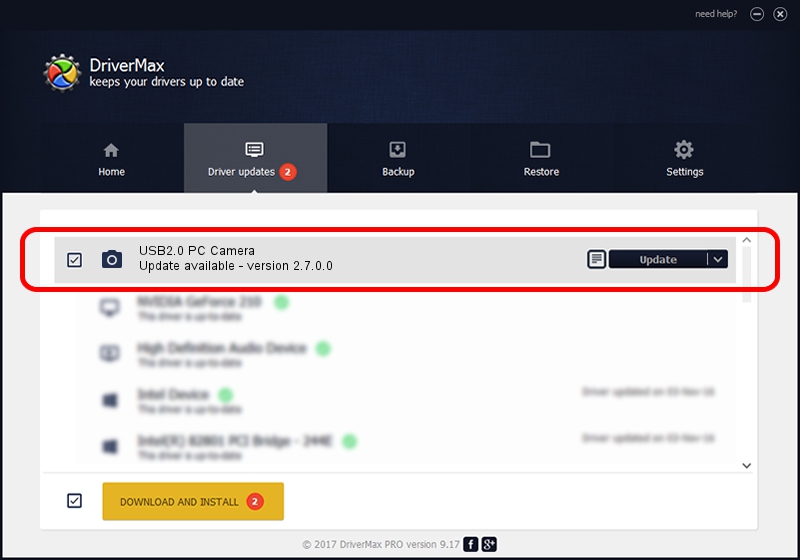Advertising seems to be blocked by your browser.
The ads help us provide this software and web site to you for free.
Please support our project by allowing our site to show ads.
Driver for AVEO USB2.0 PC Camera - downloading and installing it
USB2.0 PC Camera is a Imaging Devices hardware device. This Windows driver was developed by AVEO. The hardware id of this driver is USB/VID_1871&PID_2023&MI_00; this string has to match your hardware.
1. AVEO USB2.0 PC Camera - install the driver manually
- Download the driver setup file for AVEO USB2.0 PC Camera driver from the location below. This download link is for the driver version 2.7.0.0 dated 2010-09-07.
- Run the driver installation file from a Windows account with the highest privileges (rights). If your UAC (User Access Control) is started then you will have to confirm the installation of the driver and run the setup with administrative rights.
- Follow the driver setup wizard, which should be pretty straightforward. The driver setup wizard will scan your PC for compatible devices and will install the driver.
- Restart your computer and enjoy the updated driver, as you can see it was quite smple.
This driver received an average rating of 3.5 stars out of 1383 votes.
2. The easy way: using DriverMax to install AVEO USB2.0 PC Camera driver
The most important advantage of using DriverMax is that it will install the driver for you in just a few seconds and it will keep each driver up to date. How easy can you install a driver using DriverMax? Let's take a look!
- Start DriverMax and push on the yellow button named ~SCAN FOR DRIVER UPDATES NOW~. Wait for DriverMax to analyze each driver on your computer.
- Take a look at the list of available driver updates. Search the list until you find the AVEO USB2.0 PC Camera driver. Click the Update button.
- That's it, you installed your first driver!