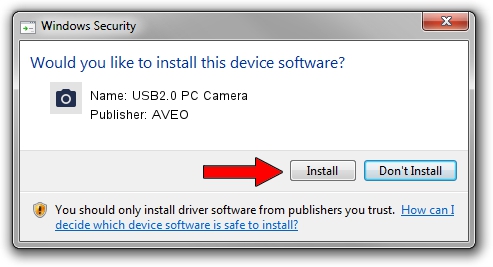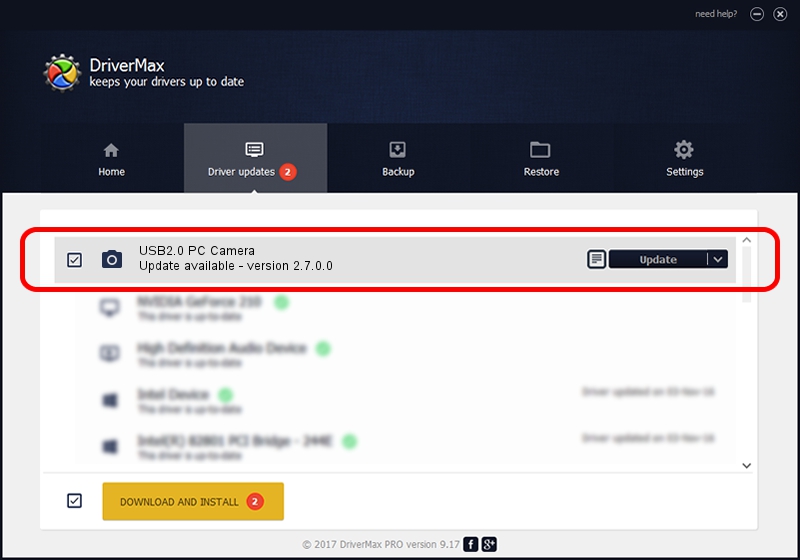Advertising seems to be blocked by your browser.
The ads help us provide this software and web site to you for free.
Please support our project by allowing our site to show ads.
Driver for AVEO USB2.0 PC Camera - downloading and installing it
USB2.0 PC Camera is a Imaging Devices device. The developer of this driver was AVEO. The hardware id of this driver is USB/VID_1871&PID_2018&MI_00; this string has to match your hardware.
1. AVEO USB2.0 PC Camera driver - how to install it manually
- You can download from the link below the driver installer file for the AVEO USB2.0 PC Camera driver. The archive contains version 2.7.0.0 released on 2010-09-07 of the driver.
- Start the driver installer file from a user account with the highest privileges (rights). If your User Access Control Service (UAC) is running please confirm the installation of the driver and run the setup with administrative rights.
- Go through the driver setup wizard, which will guide you; it should be quite easy to follow. The driver setup wizard will analyze your PC and will install the right driver.
- When the operation finishes shutdown and restart your computer in order to use the updated driver. It is as simple as that to install a Windows driver!
This driver was installed by many users and received an average rating of 3.9 stars out of 1274 votes.
2. How to use DriverMax to install AVEO USB2.0 PC Camera driver
The most important advantage of using DriverMax is that it will install the driver for you in the easiest possible way and it will keep each driver up to date. How can you install a driver using DriverMax? Let's take a look!
- Open DriverMax and press on the yellow button named ~SCAN FOR DRIVER UPDATES NOW~. Wait for DriverMax to scan and analyze each driver on your PC.
- Take a look at the list of available driver updates. Scroll the list down until you find the AVEO USB2.0 PC Camera driver. Click the Update button.
- Finished installing the driver!