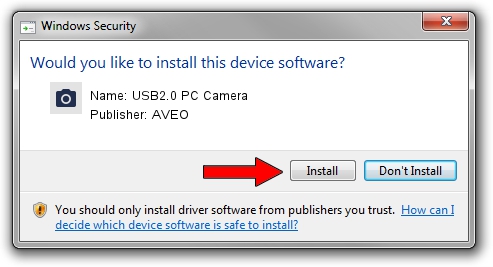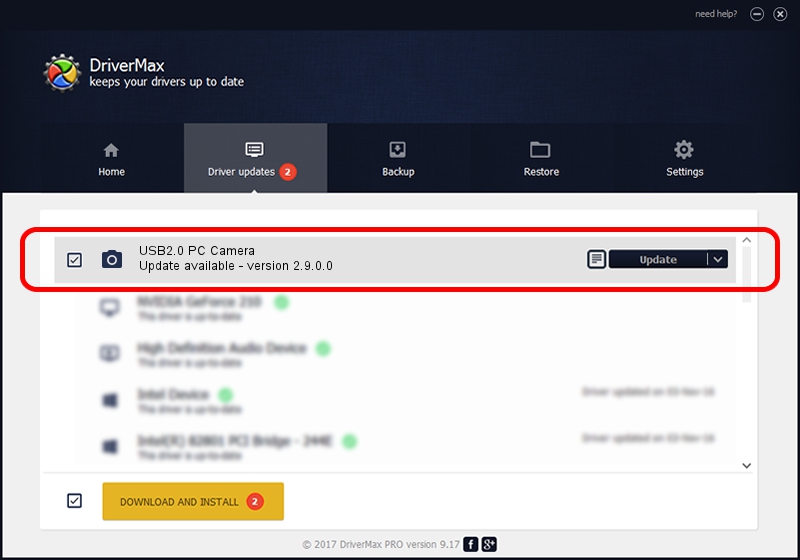Advertising seems to be blocked by your browser.
The ads help us provide this software and web site to you for free.
Please support our project by allowing our site to show ads.
AVEO USB2.0 PC Camera - two ways of downloading and installing the driver
USB2.0 PC Camera is a Imaging Devices device. The developer of this driver was AVEO. The hardware id of this driver is USB/VID_1871&PID_1006&MI_00; this string has to match your hardware.
1. How to manually install AVEO USB2.0 PC Camera driver
- Download the setup file for AVEO USB2.0 PC Camera driver from the location below. This download link is for the driver version 2.9.0.0 released on 2010-09-19.
- Run the driver installation file from a Windows account with administrative rights. If your User Access Control Service (UAC) is enabled then you will have to accept of the driver and run the setup with administrative rights.
- Go through the driver setup wizard, which should be pretty straightforward. The driver setup wizard will scan your PC for compatible devices and will install the driver.
- Shutdown and restart your computer and enjoy the fresh driver, it is as simple as that.
Size of this driver: 117277 bytes (114.53 KB)
This driver was rated with an average of 3.9 stars by 62004 users.
This driver will work for the following versions of Windows:
- This driver works on Windows 2000 32 bits
- This driver works on Windows Server 2003 32 bits
- This driver works on Windows XP 32 bits
- This driver works on Windows Vista 32 bits
- This driver works on Windows 7 32 bits
- This driver works on Windows 8 32 bits
- This driver works on Windows 8.1 32 bits
- This driver works on Windows 10 32 bits
- This driver works on Windows 11 32 bits
2. How to install AVEO USB2.0 PC Camera driver using DriverMax
The advantage of using DriverMax is that it will install the driver for you in the easiest possible way and it will keep each driver up to date, not just this one. How can you install a driver with DriverMax? Let's take a look!
- Start DriverMax and press on the yellow button named ~SCAN FOR DRIVER UPDATES NOW~. Wait for DriverMax to analyze each driver on your computer.
- Take a look at the list of available driver updates. Scroll the list down until you locate the AVEO USB2.0 PC Camera driver. Click the Update button.
- That's all, the driver is now installed!

Jul 26 2016 3:05AM / Written by Daniel Statescu for DriverMax
follow @DanielStatescu