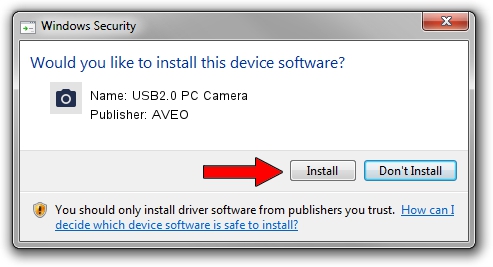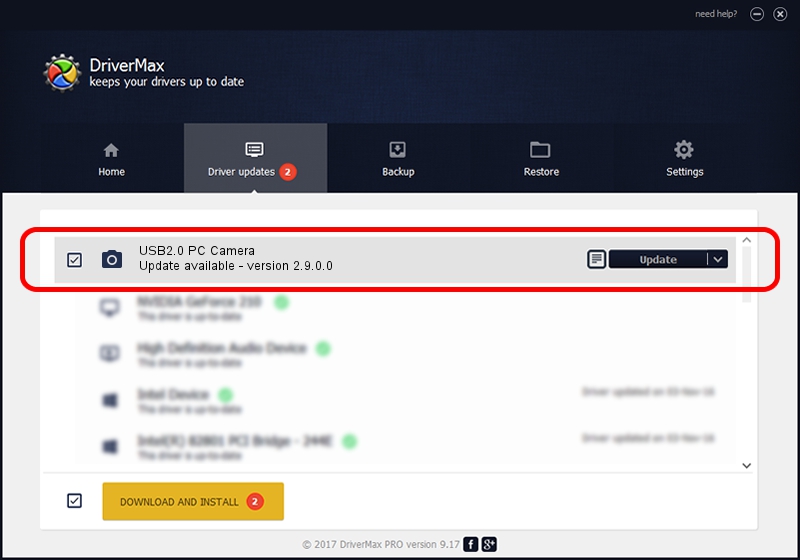Advertising seems to be blocked by your browser.
The ads help us provide this software and web site to you for free.
Please support our project by allowing our site to show ads.
Driver for AVEO USB2.0 PC Camera - downloading and installing it
USB2.0 PC Camera is a Imaging Devices hardware device. The developer of this driver was AVEO. The hardware id of this driver is USB/VID_1871&PID_0386&MI_00; this string has to match your hardware.
1. Manually install AVEO USB2.0 PC Camera driver
- Download the driver setup file for AVEO USB2.0 PC Camera driver from the location below. This is the download link for the driver version 2.9.0.0 released on 2010-09-19.
- Run the driver installation file from a Windows account with administrative rights. If your User Access Control Service (UAC) is started then you will have to accept of the driver and run the setup with administrative rights.
- Go through the driver installation wizard, which should be pretty straightforward. The driver installation wizard will scan your PC for compatible devices and will install the driver.
- Shutdown and restart your computer and enjoy the new driver, it is as simple as that.
File size of the driver: 117277 bytes (114.53 KB)
This driver was rated with an average of 3.4 stars by 64582 users.
This driver was released for the following versions of Windows:
- This driver works on Windows 2000 32 bits
- This driver works on Windows Server 2003 32 bits
- This driver works on Windows XP 32 bits
- This driver works on Windows Vista 32 bits
- This driver works on Windows 7 32 bits
- This driver works on Windows 8 32 bits
- This driver works on Windows 8.1 32 bits
- This driver works on Windows 10 32 bits
- This driver works on Windows 11 32 bits
2. Using DriverMax to install AVEO USB2.0 PC Camera driver
The most important advantage of using DriverMax is that it will install the driver for you in just a few seconds and it will keep each driver up to date, not just this one. How can you install a driver with DriverMax? Let's see!
- Start DriverMax and push on the yellow button named ~SCAN FOR DRIVER UPDATES NOW~. Wait for DriverMax to scan and analyze each driver on your PC.
- Take a look at the list of detected driver updates. Scroll the list down until you locate the AVEO USB2.0 PC Camera driver. Click the Update button.
- That's it, you installed your first driver!