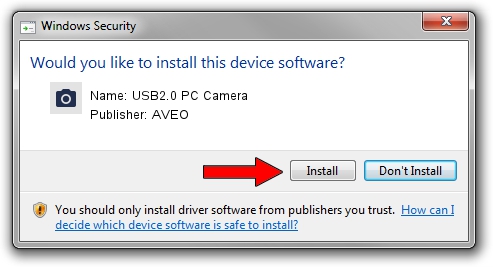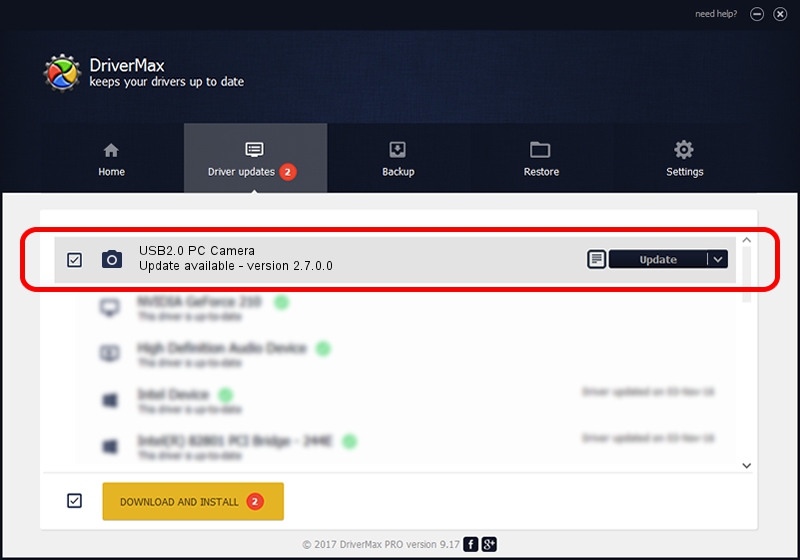Advertising seems to be blocked by your browser.
The ads help us provide this software and web site to you for free.
Please support our project by allowing our site to show ads.
AVEO USB2.0 PC Camera - two ways of downloading and installing the driver
USB2.0 PC Camera is a Imaging Devices device. This Windows driver was developed by AVEO. In order to make sure you are downloading the exact right driver the hardware id is USB/VID_1871&PID_0346&MI_00.
1. How to manually install AVEO USB2.0 PC Camera driver
- Download the driver setup file for AVEO USB2.0 PC Camera driver from the location below. This is the download link for the driver version 2.7.0.0 dated 2010-09-07.
- Start the driver installation file from a Windows account with the highest privileges (rights). If your User Access Control (UAC) is enabled then you will have to accept of the driver and run the setup with administrative rights.
- Follow the driver setup wizard, which should be quite easy to follow. The driver setup wizard will analyze your PC for compatible devices and will install the driver.
- Restart your PC and enjoy the updated driver, it is as simple as that.
This driver was installed by many users and received an average rating of 3 stars out of 2211 votes.
2. How to use DriverMax to install AVEO USB2.0 PC Camera driver
The most important advantage of using DriverMax is that it will install the driver for you in the easiest possible way and it will keep each driver up to date, not just this one. How can you install a driver using DriverMax? Let's take a look!
- Start DriverMax and press on the yellow button named ~SCAN FOR DRIVER UPDATES NOW~. Wait for DriverMax to analyze each driver on your computer.
- Take a look at the list of available driver updates. Scroll the list down until you find the AVEO USB2.0 PC Camera driver. Click on Update.
- That's all, the driver is now installed!

Jun 20 2016 12:48PM / Written by Dan Armano for DriverMax
follow @danarm