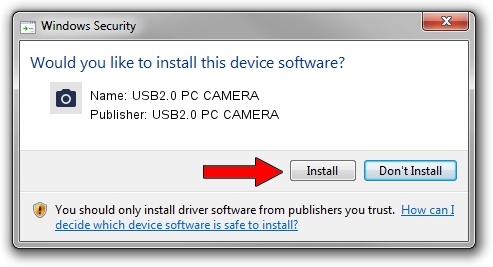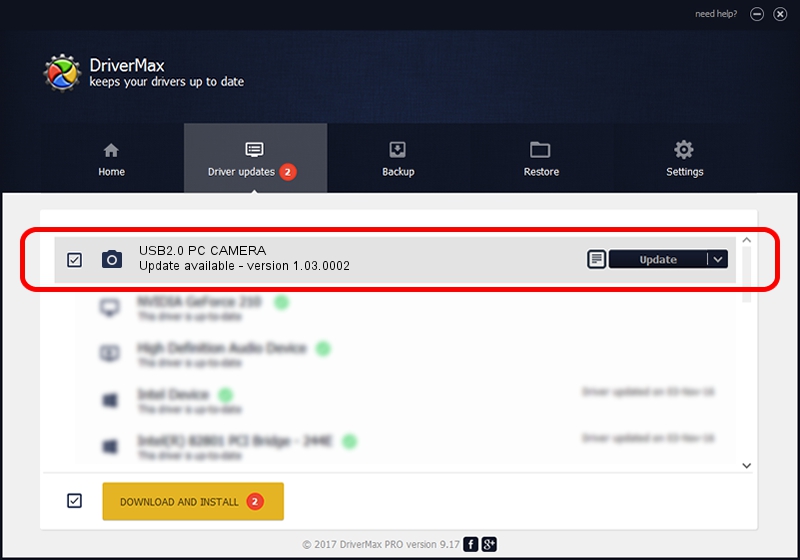Advertising seems to be blocked by your browser.
The ads help us provide this software and web site to you for free.
Please support our project by allowing our site to show ads.
Home /
Manufacturers /
USB2.0 PC CAMERA /
USB2.0 PC CAMERA /
USB/VID_18ec&PID_3360&MI_00 /
1.03.0002 Dec 08, 2011
USB2.0 PC CAMERA USB2.0 PC CAMERA - two ways of downloading and installing the driver
USB2.0 PC CAMERA is a Imaging Devices device. This Windows driver was developed by USB2.0 PC CAMERA. In order to make sure you are downloading the exact right driver the hardware id is USB/VID_18ec&PID_3360&MI_00.
1. USB2.0 PC CAMERA USB2.0 PC CAMERA driver - how to install it manually
- Download the setup file for USB2.0 PC CAMERA USB2.0 PC CAMERA driver from the location below. This is the download link for the driver version 1.03.0002 dated 2011-12-08.
- Run the driver installation file from a Windows account with administrative rights. If your User Access Control (UAC) is enabled then you will have to confirm the installation of the driver and run the setup with administrative rights.
- Follow the driver installation wizard, which should be quite easy to follow. The driver installation wizard will analyze your PC for compatible devices and will install the driver.
- Shutdown and restart your PC and enjoy the new driver, as you can see it was quite smple.
This driver was installed by many users and received an average rating of 3.8 stars out of 14127 votes.
2. The easy way: using DriverMax to install USB2.0 PC CAMERA USB2.0 PC CAMERA driver
The most important advantage of using DriverMax is that it will setup the driver for you in just a few seconds and it will keep each driver up to date, not just this one. How easy can you install a driver using DriverMax? Let's take a look!
- Open DriverMax and push on the yellow button that says ~SCAN FOR DRIVER UPDATES NOW~. Wait for DriverMax to scan and analyze each driver on your computer.
- Take a look at the list of driver updates. Search the list until you locate the USB2.0 PC CAMERA USB2.0 PC CAMERA driver. Click the Update button.
- Enjoy using the updated driver! :)

Jul 8 2016 2:02PM / Written by Daniel Statescu for DriverMax
follow @DanielStatescu