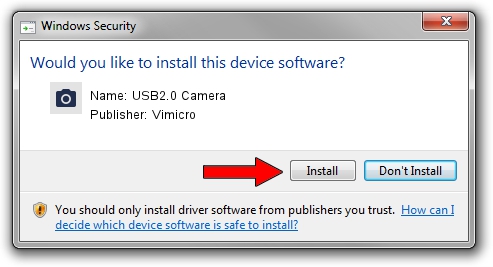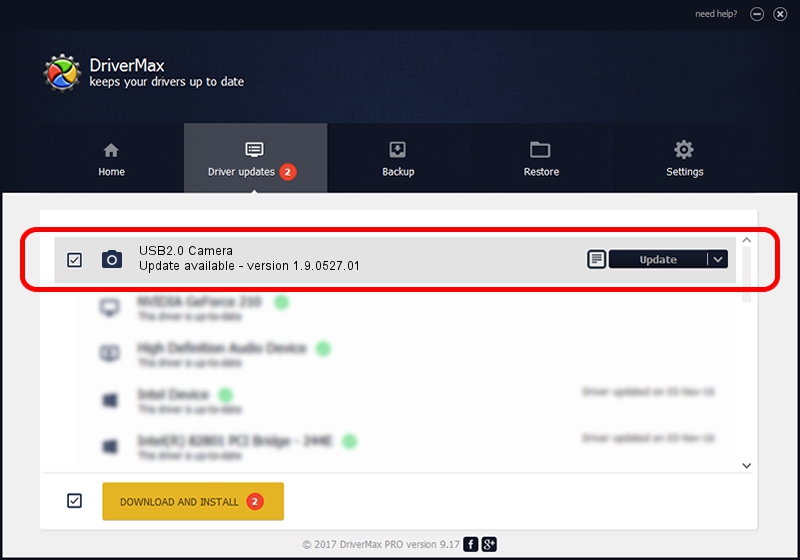Advertising seems to be blocked by your browser.
The ads help us provide this software and web site to you for free.
Please support our project by allowing our site to show ads.
Home /
Manufacturers /
Vimicro /
USB2.0 Camera /
USB/VID_04F2&PID_B144&MI_00 /
1.9.0527.01 May 27, 2009
Vimicro USB2.0 Camera driver download and installation
USB2.0 Camera is a Imaging Devices hardware device. This driver was developed by Vimicro. The hardware id of this driver is USB/VID_04F2&PID_B144&MI_00.
1. Vimicro USB2.0 Camera - install the driver manually
- Download the driver setup file for Vimicro USB2.0 Camera driver from the location below. This is the download link for the driver version 1.9.0527.01 dated 2009-05-27.
- Run the driver setup file from a Windows account with the highest privileges (rights). If your User Access Control (UAC) is running then you will have to confirm the installation of the driver and run the setup with administrative rights.
- Go through the driver installation wizard, which should be quite easy to follow. The driver installation wizard will scan your PC for compatible devices and will install the driver.
- Restart your computer and enjoy the updated driver, as you can see it was quite smple.
Size of this driver: 1314761 bytes (1.25 MB)
This driver was rated with an average of 4.5 stars by 32508 users.
This driver was released for the following versions of Windows:
- This driver works on Windows 2000 32 bits
- This driver works on Windows Server 2003 32 bits
- This driver works on Windows XP 32 bits
- This driver works on Windows Vista 32 bits
- This driver works on Windows 7 32 bits
- This driver works on Windows 8 32 bits
- This driver works on Windows 8.1 32 bits
- This driver works on Windows 10 32 bits
- This driver works on Windows 11 32 bits
2. Installing the Vimicro USB2.0 Camera driver using DriverMax: the easy way
The advantage of using DriverMax is that it will setup the driver for you in just a few seconds and it will keep each driver up to date, not just this one. How easy can you install a driver with DriverMax? Let's take a look!
- Open DriverMax and click on the yellow button named ~SCAN FOR DRIVER UPDATES NOW~. Wait for DriverMax to scan and analyze each driver on your PC.
- Take a look at the list of detected driver updates. Search the list until you locate the Vimicro USB2.0 Camera driver. Click on Update.
- That's it, you installed your first driver!

Aug 9 2016 5:53AM / Written by Andreea Kartman for DriverMax
follow @DeeaKartman