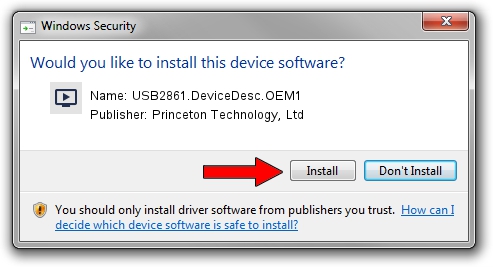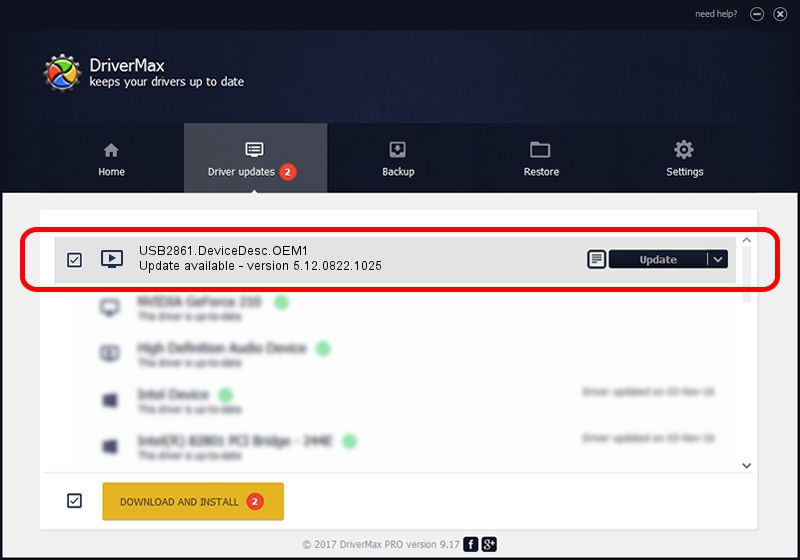Advertising seems to be blocked by your browser.
The ads help us provide this software and web site to you for free.
Please support our project by allowing our site to show ads.
Home /
Manufacturers /
Princeton Technology, Ltd /
USB2861.DeviceDesc.OEM1 /
USB/VID_1B80&PID_E305&MI_00 /
5.12.0822.1025 Oct 25, 2012
Driver for Princeton Technology, Ltd USB2861.DeviceDesc.OEM1 - downloading and installing it
USB2861.DeviceDesc.OEM1 is a MEDIA hardware device. This driver was developed by Princeton Technology, Ltd. USB/VID_1B80&PID_E305&MI_00 is the matching hardware id of this device.
1. How to manually install Princeton Technology, Ltd USB2861.DeviceDesc.OEM1 driver
- Download the setup file for Princeton Technology, Ltd USB2861.DeviceDesc.OEM1 driver from the link below. This download link is for the driver version 5.12.0822.1025 dated 2012-10-25.
- Start the driver setup file from a Windows account with the highest privileges (rights). If your User Access Control Service (UAC) is enabled then you will have to confirm the installation of the driver and run the setup with administrative rights.
- Follow the driver installation wizard, which should be pretty straightforward. The driver installation wizard will analyze your PC for compatible devices and will install the driver.
- Shutdown and restart your PC and enjoy the new driver, it is as simple as that.
The file size of this driver is 1093022 bytes (1.04 MB)
This driver was rated with an average of 4.4 stars by 94244 users.
This driver will work for the following versions of Windows:
- This driver works on Windows 2000 64 bits
- This driver works on Windows Server 2003 64 bits
- This driver works on Windows XP 64 bits
- This driver works on Windows Vista 64 bits
- This driver works on Windows 7 64 bits
- This driver works on Windows 8 64 bits
- This driver works on Windows 8.1 64 bits
- This driver works on Windows 10 64 bits
- This driver works on Windows 11 64 bits
2. Installing the Princeton Technology, Ltd USB2861.DeviceDesc.OEM1 driver using DriverMax: the easy way
The most important advantage of using DriverMax is that it will install the driver for you in the easiest possible way and it will keep each driver up to date, not just this one. How can you install a driver with DriverMax? Let's see!
- Start DriverMax and push on the yellow button named ~SCAN FOR DRIVER UPDATES NOW~. Wait for DriverMax to scan and analyze each driver on your PC.
- Take a look at the list of detected driver updates. Search the list until you locate the Princeton Technology, Ltd USB2861.DeviceDesc.OEM1 driver. Click the Update button.
- Enjoy using the updated driver! :)

Jun 24 2016 7:04PM / Written by Daniel Statescu for DriverMax
follow @DanielStatescu