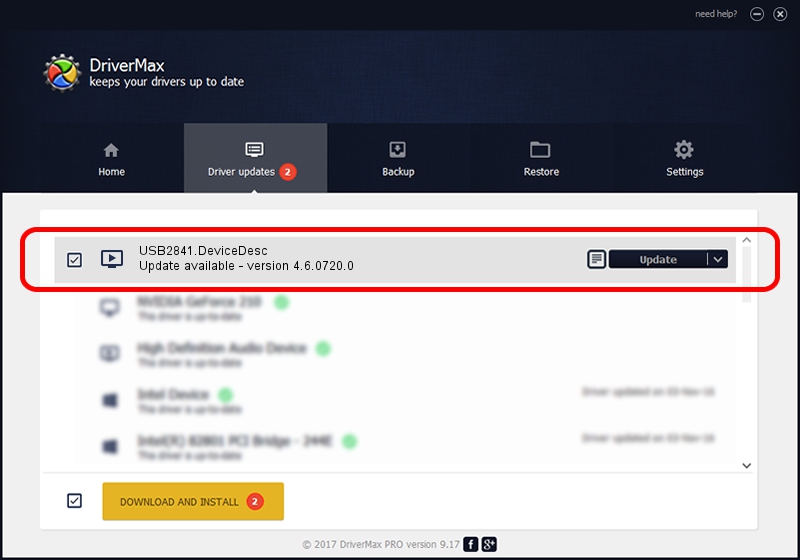Advertising seems to be blocked by your browser.
The ads help us provide this software and web site to you for free.
Please support our project by allowing our site to show ads.
Home /
Manufacturers /
eMPIA Technology /
USB2841.DeviceDesc /
USB/VID_EB1A&PID_2841&MI_00 /
4.6.0720.0 Jul 20, 2006
Driver for eMPIA Technology USB2841.DeviceDesc - downloading and installing it
USB2841.DeviceDesc is a MEDIA hardware device. This Windows driver was developed by eMPIA Technology. USB/VID_EB1A&PID_2841&MI_00 is the matching hardware id of this device.
1. Manually install eMPIA Technology USB2841.DeviceDesc driver
- Download the setup file for eMPIA Technology USB2841.DeviceDesc driver from the link below. This download link is for the driver version 4.6.0720.0 released on 2006-07-20.
- Run the driver setup file from a Windows account with the highest privileges (rights). If your User Access Control Service (UAC) is running then you will have to accept of the driver and run the setup with administrative rights.
- Go through the driver installation wizard, which should be quite easy to follow. The driver installation wizard will analyze your PC for compatible devices and will install the driver.
- Shutdown and restart your computer and enjoy the new driver, it is as simple as that.
Download size of the driver: 321064 bytes (313.54 KB)
This driver was installed by many users and received an average rating of 3.1 stars out of 32432 votes.
This driver is fully compatible with the following versions of Windows:
- This driver works on Windows 2000 32 bits
- This driver works on Windows Server 2003 32 bits
- This driver works on Windows XP 32 bits
- This driver works on Windows Vista 32 bits
- This driver works on Windows 7 32 bits
- This driver works on Windows 8 32 bits
- This driver works on Windows 8.1 32 bits
- This driver works on Windows 10 32 bits
- This driver works on Windows 11 32 bits
2. Installing the eMPIA Technology USB2841.DeviceDesc driver using DriverMax: the easy way
The most important advantage of using DriverMax is that it will setup the driver for you in just a few seconds and it will keep each driver up to date. How can you install a driver using DriverMax? Let's follow a few steps!
- Start DriverMax and push on the yellow button that says ~SCAN FOR DRIVER UPDATES NOW~. Wait for DriverMax to scan and analyze each driver on your computer.
- Take a look at the list of driver updates. Scroll the list down until you locate the eMPIA Technology USB2841.DeviceDesc driver. Click the Update button.
- That's it, you installed your first driver!