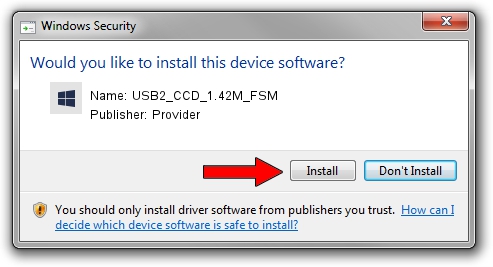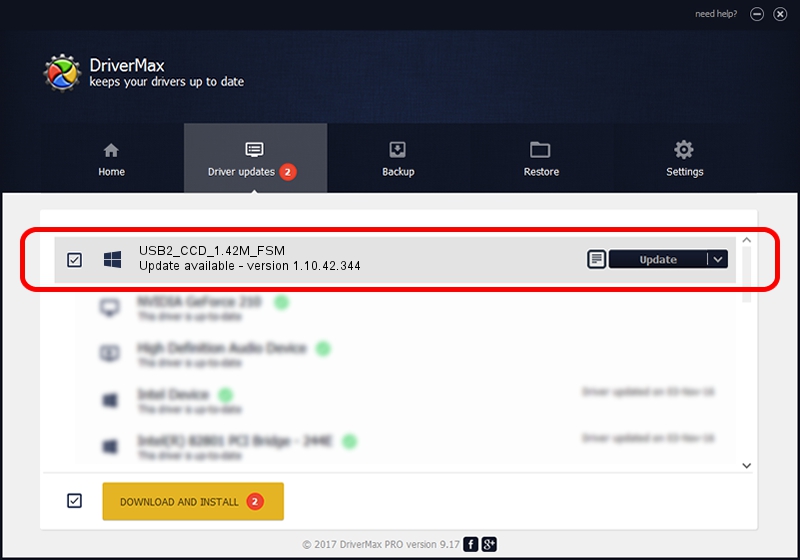Advertising seems to be blocked by your browser.
The ads help us provide this software and web site to you for free.
Please support our project by allowing our site to show ads.
Home /
Manufacturers /
Provider /
USB2_CCD_1.42M_FSM /
USB/VID_04B4&PID_A148 /
1.10.42.344 Sep 18, 2019
Provider USB2_CCD_1.42M_FSM - two ways of downloading and installing the driver
USB2_CCD_1.42M_FSM is a UsbCamera hardware device. The developer of this driver was Provider. The hardware id of this driver is USB/VID_04B4&PID_A148.
1. Provider USB2_CCD_1.42M_FSM - install the driver manually
- You can download from the link below the driver installer file for the Provider USB2_CCD_1.42M_FSM driver. The archive contains version 1.10.42.344 dated 2019-09-18 of the driver.
- Run the driver installer file from a user account with the highest privileges (rights). If your User Access Control Service (UAC) is running please accept of the driver and run the setup with administrative rights.
- Follow the driver setup wizard, which will guide you; it should be pretty easy to follow. The driver setup wizard will analyze your PC and will install the right driver.
- When the operation finishes restart your computer in order to use the updated driver. As you can see it was quite smple to install a Windows driver!
The file size of this driver is 102793 bytes (100.38 KB)
This driver was rated with an average of 4.4 stars by 51113 users.
This driver was released for the following versions of Windows:
- This driver works on Windows 2000 64 bits
- This driver works on Windows Server 2003 64 bits
- This driver works on Windows XP 64 bits
- This driver works on Windows Vista 64 bits
- This driver works on Windows 7 64 bits
- This driver works on Windows 8 64 bits
- This driver works on Windows 8.1 64 bits
- This driver works on Windows 10 64 bits
- This driver works on Windows 11 64 bits
2. How to install Provider USB2_CCD_1.42M_FSM driver using DriverMax
The advantage of using DriverMax is that it will setup the driver for you in just a few seconds and it will keep each driver up to date. How easy can you install a driver using DriverMax? Let's take a look!
- Open DriverMax and click on the yellow button named ~SCAN FOR DRIVER UPDATES NOW~. Wait for DriverMax to scan and analyze each driver on your computer.
- Take a look at the list of driver updates. Search the list until you find the Provider USB2_CCD_1.42M_FSM driver. Click the Update button.
- That's all, the driver is now installed!

Aug 19 2024 8:49PM / Written by Dan Armano for DriverMax
follow @danarm