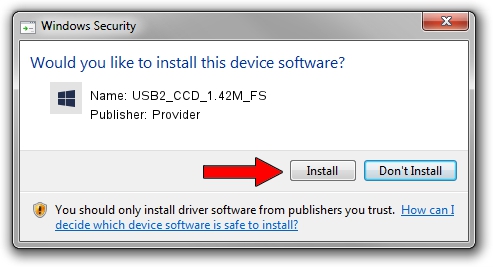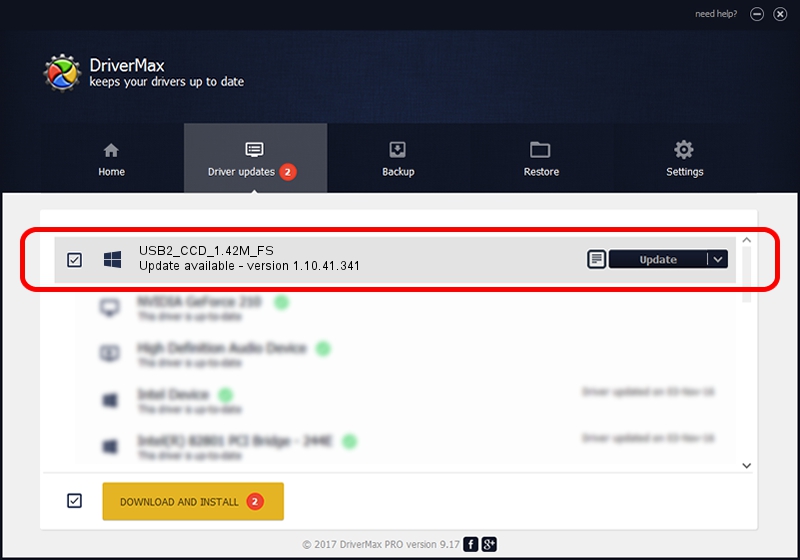Advertising seems to be blocked by your browser.
The ads help us provide this software and web site to you for free.
Please support our project by allowing our site to show ads.
Home /
Manufacturers /
Provider /
USB2_CCD_1.42M_FS /
USB/VID_04B4&PID_A146 /
1.10.41.341 Apr 16, 2017
Provider USB2_CCD_1.42M_FS driver download and installation
USB2_CCD_1.42M_FS is a UsbCamera device. This Windows driver was developed by Provider. In order to make sure you are downloading the exact right driver the hardware id is USB/VID_04B4&PID_A146.
1. Manually install Provider USB2_CCD_1.42M_FS driver
- Download the setup file for Provider USB2_CCD_1.42M_FS driver from the location below. This download link is for the driver version 1.10.41.341 dated 2017-04-16.
- Start the driver setup file from a Windows account with the highest privileges (rights). If your User Access Control Service (UAC) is enabled then you will have to accept of the driver and run the setup with administrative rights.
- Go through the driver installation wizard, which should be quite straightforward. The driver installation wizard will analyze your PC for compatible devices and will install the driver.
- Shutdown and restart your computer and enjoy the new driver, as you can see it was quite smple.
Driver file size: 1493673 bytes (1.42 MB)
This driver received an average rating of 3.2 stars out of 7166 votes.
This driver was released for the following versions of Windows:
- This driver works on Windows 2000 32 bits
- This driver works on Windows Server 2003 32 bits
- This driver works on Windows XP 32 bits
- This driver works on Windows Vista 32 bits
- This driver works on Windows 7 32 bits
- This driver works on Windows 8 32 bits
- This driver works on Windows 8.1 32 bits
- This driver works on Windows 10 32 bits
- This driver works on Windows 11 32 bits
2. The easy way: using DriverMax to install Provider USB2_CCD_1.42M_FS driver
The most important advantage of using DriverMax is that it will install the driver for you in the easiest possible way and it will keep each driver up to date, not just this one. How can you install a driver using DriverMax? Let's see!
- Open DriverMax and push on the yellow button that says ~SCAN FOR DRIVER UPDATES NOW~. Wait for DriverMax to analyze each driver on your PC.
- Take a look at the list of available driver updates. Search the list until you find the Provider USB2_CCD_1.42M_FS driver. Click on Update.
- That's it, you installed your first driver!

Jun 13 2024 7:52PM / Written by Dan Armano for DriverMax
follow @danarm