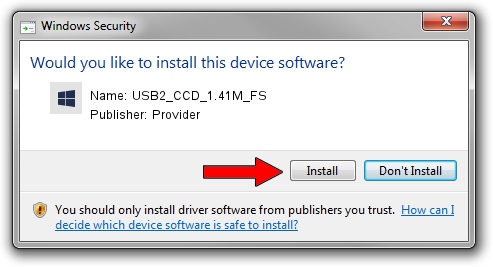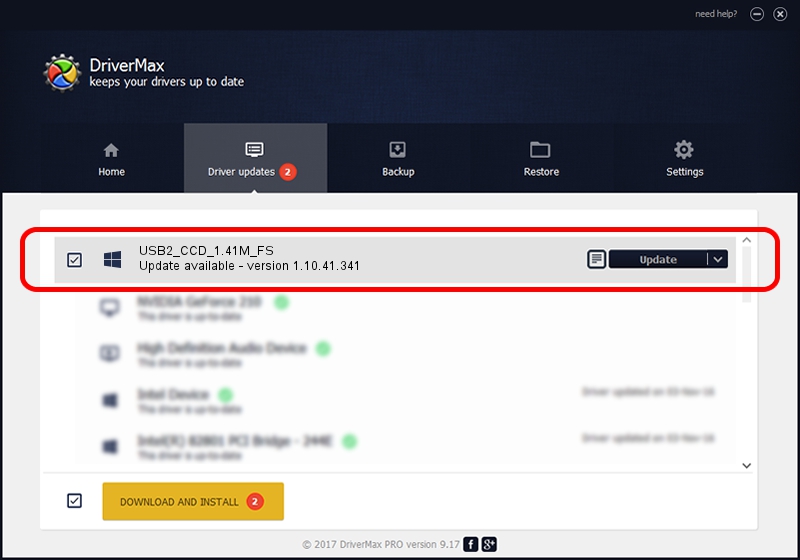Advertising seems to be blocked by your browser.
The ads help us provide this software and web site to you for free.
Please support our project by allowing our site to show ads.
Home /
Manufacturers /
Provider /
USB2_CCD_1.41M_FS /
USB/VID_04B4&PID_A144 /
1.10.41.341 Apr 16, 2017
Driver for Provider USB2_CCD_1.41M_FS - downloading and installing it
USB2_CCD_1.41M_FS is a UsbCamera device. The Windows version of this driver was developed by Provider. In order to make sure you are downloading the exact right driver the hardware id is USB/VID_04B4&PID_A144.
1. How to manually install Provider USB2_CCD_1.41M_FS driver
- Download the driver setup file for Provider USB2_CCD_1.41M_FS driver from the link below. This is the download link for the driver version 1.10.41.341 dated 2017-04-16.
- Start the driver setup file from a Windows account with administrative rights. If your User Access Control Service (UAC) is running then you will have to confirm the installation of the driver and run the setup with administrative rights.
- Go through the driver setup wizard, which should be pretty easy to follow. The driver setup wizard will scan your PC for compatible devices and will install the driver.
- Shutdown and restart your computer and enjoy the fresh driver, as you can see it was quite smple.
Size of this driver: 1493673 bytes (1.42 MB)
Driver rating 3.9 stars out of 7305 votes.
This driver is compatible with the following versions of Windows:
- This driver works on Windows 2000 32 bits
- This driver works on Windows Server 2003 32 bits
- This driver works on Windows XP 32 bits
- This driver works on Windows Vista 32 bits
- This driver works on Windows 7 32 bits
- This driver works on Windows 8 32 bits
- This driver works on Windows 8.1 32 bits
- This driver works on Windows 10 32 bits
- This driver works on Windows 11 32 bits
2. Installing the Provider USB2_CCD_1.41M_FS driver using DriverMax: the easy way
The advantage of using DriverMax is that it will install the driver for you in the easiest possible way and it will keep each driver up to date. How easy can you install a driver with DriverMax? Let's take a look!
- Open DriverMax and push on the yellow button named ~SCAN FOR DRIVER UPDATES NOW~. Wait for DriverMax to analyze each driver on your PC.
- Take a look at the list of detected driver updates. Scroll the list down until you find the Provider USB2_CCD_1.41M_FS driver. Click the Update button.
- That's all, the driver is now installed!

Jun 13 2024 7:52PM / Written by Daniel Statescu for DriverMax
follow @DanielStatescu