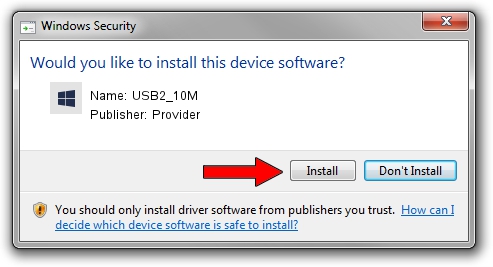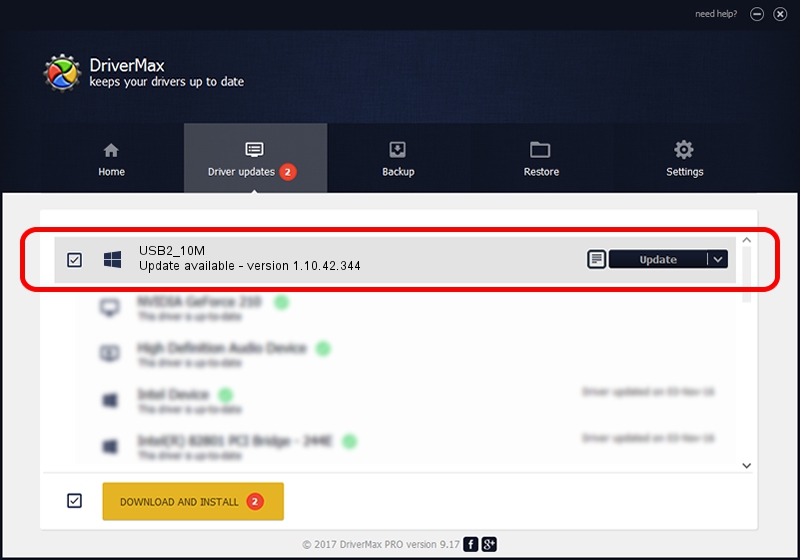Advertising seems to be blocked by your browser.
The ads help us provide this software and web site to you for free.
Please support our project by allowing our site to show ads.
Provider USB2_10M - two ways of downloading and installing the driver
USB2_10M is a UsbCamera device. The Windows version of this driver was developed by Provider. The hardware id of this driver is USB/VID_04B4&PID_FA00.
1. Provider USB2_10M - install the driver manually
- Download the setup file for Provider USB2_10M driver from the location below. This download link is for the driver version 1.10.42.344 dated 2019-09-18.
- Run the driver installation file from a Windows account with administrative rights. If your User Access Control (UAC) is started then you will have to confirm the installation of the driver and run the setup with administrative rights.
- Follow the driver installation wizard, which should be quite straightforward. The driver installation wizard will analyze your PC for compatible devices and will install the driver.
- Restart your computer and enjoy the fresh driver, as you can see it was quite smple.
Download size of the driver: 102793 bytes (100.38 KB)
This driver was rated with an average of 4 stars by 47947 users.
This driver is compatible with the following versions of Windows:
- This driver works on Windows 2000 64 bits
- This driver works on Windows Server 2003 64 bits
- This driver works on Windows XP 64 bits
- This driver works on Windows Vista 64 bits
- This driver works on Windows 7 64 bits
- This driver works on Windows 8 64 bits
- This driver works on Windows 8.1 64 bits
- This driver works on Windows 10 64 bits
- This driver works on Windows 11 64 bits
2. Installing the Provider USB2_10M driver using DriverMax: the easy way
The most important advantage of using DriverMax is that it will install the driver for you in just a few seconds and it will keep each driver up to date. How can you install a driver with DriverMax? Let's take a look!
- Start DriverMax and press on the yellow button that says ~SCAN FOR DRIVER UPDATES NOW~. Wait for DriverMax to scan and analyze each driver on your PC.
- Take a look at the list of driver updates. Scroll the list down until you locate the Provider USB2_10M driver. Click the Update button.
- That's it, you installed your first driver!

Aug 19 2024 9:24PM / Written by Andreea Kartman for DriverMax
follow @DeeaKartman