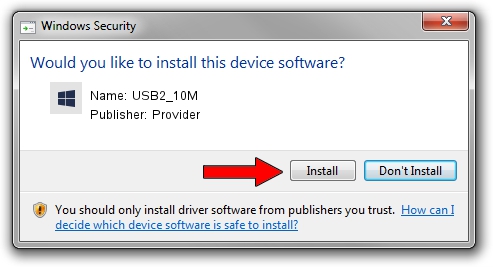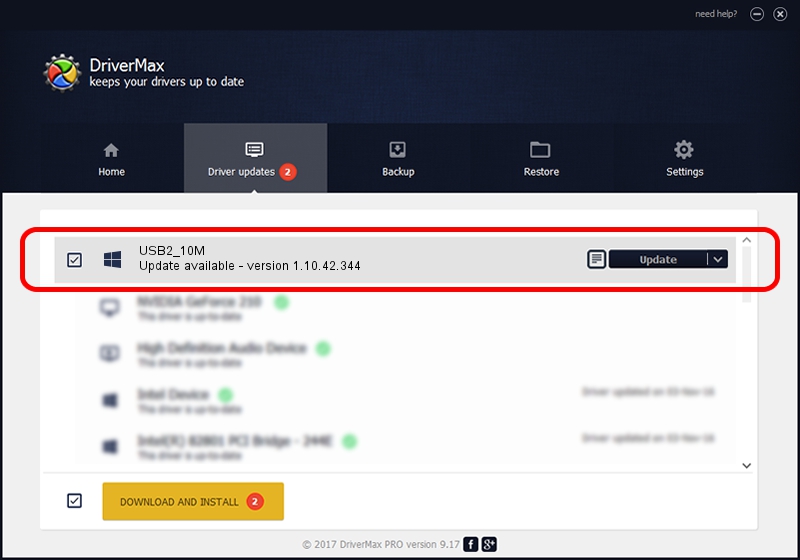Advertising seems to be blocked by your browser.
The ads help us provide this software and web site to you for free.
Please support our project by allowing our site to show ads.
Provider USB2_10M - two ways of downloading and installing the driver
USB2_10M is a UsbCamera hardware device. The Windows version of this driver was developed by Provider. The hardware id of this driver is USB/VID_04B4&PID_EA03.
1. Provider USB2_10M - install the driver manually
- You can download from the link below the driver setup file for the Provider USB2_10M driver. The archive contains version 1.10.42.344 released on 2019-09-18 of the driver.
- Run the driver installer file from a user account with administrative rights. If your UAC (User Access Control) is started please confirm the installation of the driver and run the setup with administrative rights.
- Follow the driver installation wizard, which will guide you; it should be pretty easy to follow. The driver installation wizard will analyze your computer and will install the right driver.
- When the operation finishes shutdown and restart your computer in order to use the updated driver. As you can see it was quite smple to install a Windows driver!
Driver file size: 102793 bytes (100.38 KB)
Driver rating 4.7 stars out of 48055 votes.
This driver was released for the following versions of Windows:
- This driver works on Windows 2000 64 bits
- This driver works on Windows Server 2003 64 bits
- This driver works on Windows XP 64 bits
- This driver works on Windows Vista 64 bits
- This driver works on Windows 7 64 bits
- This driver works on Windows 8 64 bits
- This driver works on Windows 8.1 64 bits
- This driver works on Windows 10 64 bits
- This driver works on Windows 11 64 bits
2. How to use DriverMax to install Provider USB2_10M driver
The most important advantage of using DriverMax is that it will setup the driver for you in the easiest possible way and it will keep each driver up to date. How easy can you install a driver using DriverMax? Let's see!
- Start DriverMax and click on the yellow button named ~SCAN FOR DRIVER UPDATES NOW~. Wait for DriverMax to scan and analyze each driver on your PC.
- Take a look at the list of detected driver updates. Search the list until you find the Provider USB2_10M driver. Click the Update button.
- That's all, the driver is now installed!

Aug 19 2024 9:23PM / Written by Andreea Kartman for DriverMax
follow @DeeaKartman