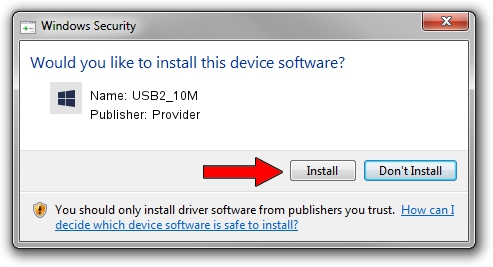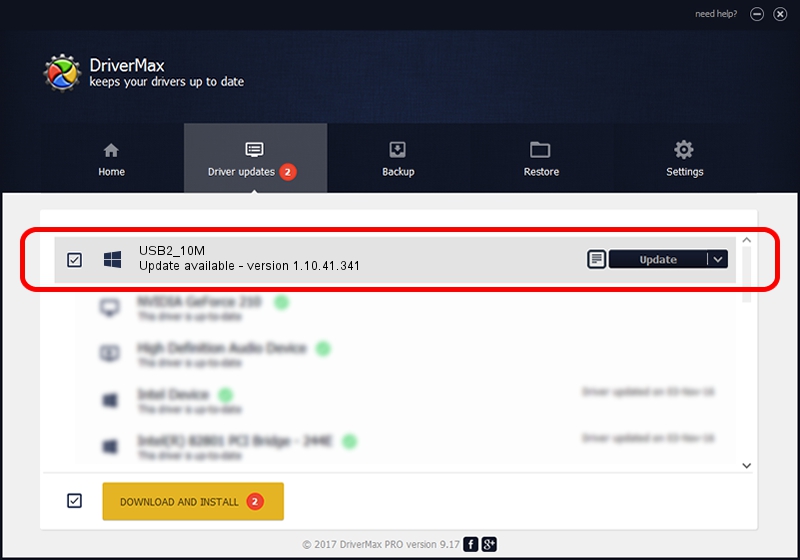Advertising seems to be blocked by your browser.
The ads help us provide this software and web site to you for free.
Please support our project by allowing our site to show ads.
Provider USB2_10M driver download and installation
USB2_10M is a UsbCamera device. This driver was developed by Provider. The hardware id of this driver is USB/VID_04B4&PID_EA00; this string has to match your hardware.
1. Provider USB2_10M driver - how to install it manually
- You can download from the link below the driver installer file for the Provider USB2_10M driver. The archive contains version 1.10.41.341 released on 2017-04-16 of the driver.
- Start the driver installer file from a user account with administrative rights. If your User Access Control (UAC) is running please confirm the installation of the driver and run the setup with administrative rights.
- Go through the driver setup wizard, which will guide you; it should be pretty easy to follow. The driver setup wizard will scan your PC and will install the right driver.
- When the operation finishes shutdown and restart your computer in order to use the updated driver. It is as simple as that to install a Windows driver!
Download size of the driver: 1493673 bytes (1.42 MB)
This driver received an average rating of 3.2 stars out of 5933 votes.
This driver will work for the following versions of Windows:
- This driver works on Windows 2000 32 bits
- This driver works on Windows Server 2003 32 bits
- This driver works on Windows XP 32 bits
- This driver works on Windows Vista 32 bits
- This driver works on Windows 7 32 bits
- This driver works on Windows 8 32 bits
- This driver works on Windows 8.1 32 bits
- This driver works on Windows 10 32 bits
- This driver works on Windows 11 32 bits
2. Installing the Provider USB2_10M driver using DriverMax: the easy way
The most important advantage of using DriverMax is that it will install the driver for you in the easiest possible way and it will keep each driver up to date. How can you install a driver using DriverMax? Let's follow a few steps!
- Open DriverMax and push on the yellow button that says ~SCAN FOR DRIVER UPDATES NOW~. Wait for DriverMax to scan and analyze each driver on your computer.
- Take a look at the list of detected driver updates. Scroll the list down until you locate the Provider USB2_10M driver. Click the Update button.
- Enjoy using the updated driver! :)

Jun 13 2024 8:16PM / Written by Andreea Kartman for DriverMax
follow @DeeaKartman