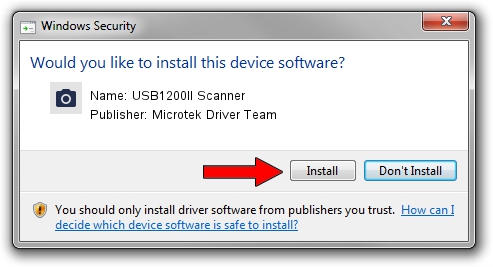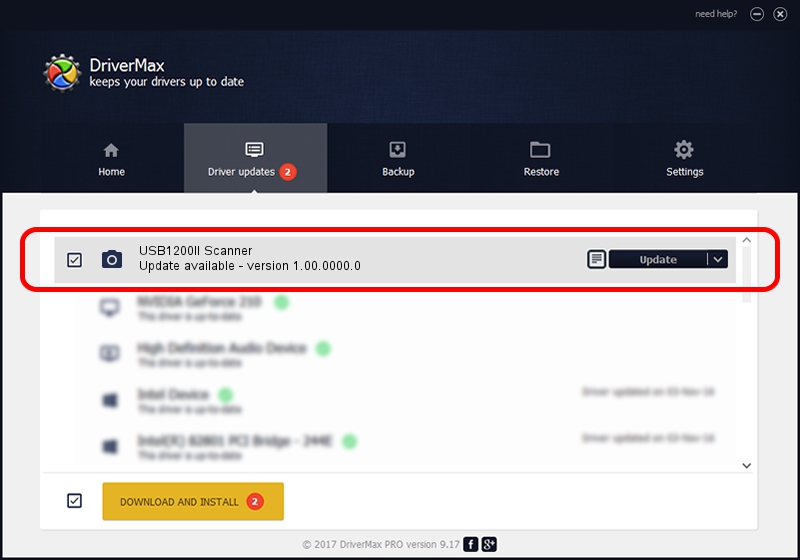Advertising seems to be blocked by your browser.
The ads help us provide this software and web site to you for free.
Please support our project by allowing our site to show ads.
Home /
Manufacturers /
Microtek Driver Team /
USB1200II Scanner /
USB/VID_05DA&PID_3023 /
1.00.0000.0 Jul 01, 2013
Microtek Driver Team USB1200II Scanner how to download and install the driver
USB1200II Scanner is a Imaging Devices device. The developer of this driver was Microtek Driver Team. The hardware id of this driver is USB/VID_05DA&PID_3023.
1. How to manually install Microtek Driver Team USB1200II Scanner driver
- Download the driver setup file for Microtek Driver Team USB1200II Scanner driver from the link below. This download link is for the driver version 1.00.0000.0 released on 2013-07-01.
- Run the driver installation file from a Windows account with the highest privileges (rights). If your UAC (User Access Control) is enabled then you will have to accept of the driver and run the setup with administrative rights.
- Go through the driver installation wizard, which should be pretty straightforward. The driver installation wizard will analyze your PC for compatible devices and will install the driver.
- Shutdown and restart your PC and enjoy the fresh driver, as you can see it was quite smple.
Driver file size: 8386 bytes (8.19 KB)
This driver received an average rating of 4.9 stars out of 54439 votes.
This driver was released for the following versions of Windows:
- This driver works on Windows 2000 64 bits
- This driver works on Windows Server 2003 64 bits
- This driver works on Windows XP 64 bits
- This driver works on Windows Vista 64 bits
- This driver works on Windows 7 64 bits
- This driver works on Windows 8 64 bits
- This driver works on Windows 8.1 64 bits
- This driver works on Windows 10 64 bits
- This driver works on Windows 11 64 bits
2. Using DriverMax to install Microtek Driver Team USB1200II Scanner driver
The advantage of using DriverMax is that it will setup the driver for you in the easiest possible way and it will keep each driver up to date. How can you install a driver with DriverMax? Let's see!
- Open DriverMax and click on the yellow button that says ~SCAN FOR DRIVER UPDATES NOW~. Wait for DriverMax to scan and analyze each driver on your computer.
- Take a look at the list of detected driver updates. Search the list until you locate the Microtek Driver Team USB1200II Scanner driver. Click on Update.
- That's all, the driver is now installed!

Aug 22 2024 11:13AM / Written by Andreea Kartman for DriverMax
follow @DeeaKartman