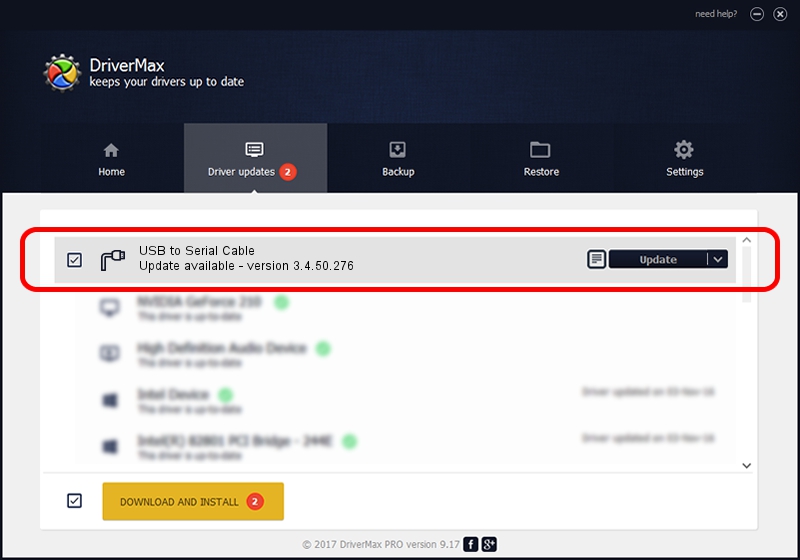Advertising seems to be blocked by your browser.
The ads help us provide this software and web site to you for free.
Please support our project by allowing our site to show ads.
Home /
Manufacturers /
Gigaware /
USB to Serial Cable /
USB/VID_05AD&PID_0FBA /
3.4.50.276 Apr 22, 2013
Gigaware USB to Serial Cable driver download and installation
USB to Serial Cable is a Ports hardware device. The Windows version of this driver was developed by Gigaware. The hardware id of this driver is USB/VID_05AD&PID_0FBA; this string has to match your hardware.
1. Manually install Gigaware USB to Serial Cable driver
- Download the driver setup file for Gigaware USB to Serial Cable driver from the location below. This is the download link for the driver version 3.4.50.276 dated 2013-04-22.
- Start the driver installation file from a Windows account with administrative rights. If your UAC (User Access Control) is started then you will have to accept of the driver and run the setup with administrative rights.
- Follow the driver setup wizard, which should be pretty straightforward. The driver setup wizard will scan your PC for compatible devices and will install the driver.
- Restart your PC and enjoy the fresh driver, as you can see it was quite smple.
The file size of this driver is 75746 bytes (73.97 KB)
This driver was installed by many users and received an average rating of 4.7 stars out of 4685 votes.
This driver was released for the following versions of Windows:
- This driver works on Windows 2000 64 bits
- This driver works on Windows Server 2003 64 bits
- This driver works on Windows XP 64 bits
- This driver works on Windows Vista 64 bits
- This driver works on Windows 7 64 bits
- This driver works on Windows 8 64 bits
- This driver works on Windows 8.1 64 bits
- This driver works on Windows 10 64 bits
- This driver works on Windows 11 64 bits
2. Installing the Gigaware USB to Serial Cable driver using DriverMax: the easy way
The advantage of using DriverMax is that it will setup the driver for you in just a few seconds and it will keep each driver up to date. How can you install a driver using DriverMax? Let's take a look!
- Open DriverMax and press on the yellow button that says ~SCAN FOR DRIVER UPDATES NOW~. Wait for DriverMax to scan and analyze each driver on your PC.
- Take a look at the list of available driver updates. Search the list until you find the Gigaware USB to Serial Cable driver. Click the Update button.
- That's it, you installed your first driver!