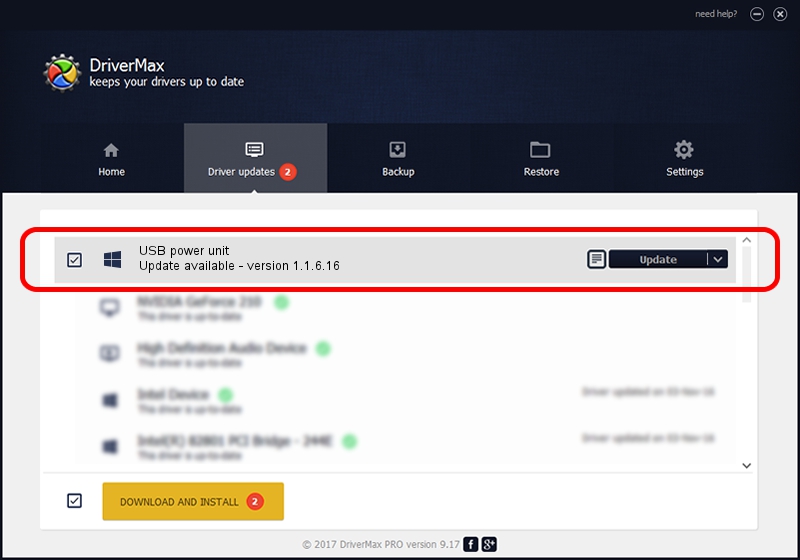Advertising seems to be blocked by your browser.
The ads help us provide this software and web site to you for free.
Please support our project by allowing our site to show ads.
Home /
Manufacturers /
Neurosoft Ltd. /
USB power unit /
USB/VID_ACCA&PID_8000 /
1.1.6.16 Oct 27, 2015
Neurosoft Ltd. USB power unit driver download and installation
USB power unit is a NeuroSoftUSBdevices hardware device. The developer of this driver was Neurosoft Ltd.. USB/VID_ACCA&PID_8000 is the matching hardware id of this device.
1. Neurosoft Ltd. USB power unit - install the driver manually
- You can download from the link below the driver installer file for the Neurosoft Ltd. USB power unit driver. The archive contains version 1.1.6.16 dated 2015-10-27 of the driver.
- Run the driver installer file from a user account with the highest privileges (rights). If your User Access Control Service (UAC) is running please accept of the driver and run the setup with administrative rights.
- Go through the driver setup wizard, which will guide you; it should be pretty easy to follow. The driver setup wizard will analyze your computer and will install the right driver.
- When the operation finishes restart your computer in order to use the updated driver. It is as simple as that to install a Windows driver!
This driver was rated with an average of 3.3 stars by 94033 users.
2. How to use DriverMax to install Neurosoft Ltd. USB power unit driver
The advantage of using DriverMax is that it will setup the driver for you in the easiest possible way and it will keep each driver up to date, not just this one. How easy can you install a driver using DriverMax? Let's see!
- Start DriverMax and click on the yellow button that says ~SCAN FOR DRIVER UPDATES NOW~. Wait for DriverMax to analyze each driver on your computer.
- Take a look at the list of available driver updates. Search the list until you find the Neurosoft Ltd. USB power unit driver. Click the Update button.
- That's all, the driver is now installed!

Jun 6 2024 12:09AM / Written by Dan Armano for DriverMax
follow @danarm