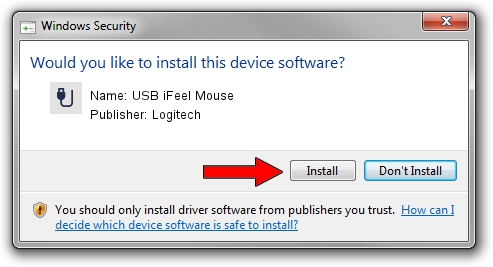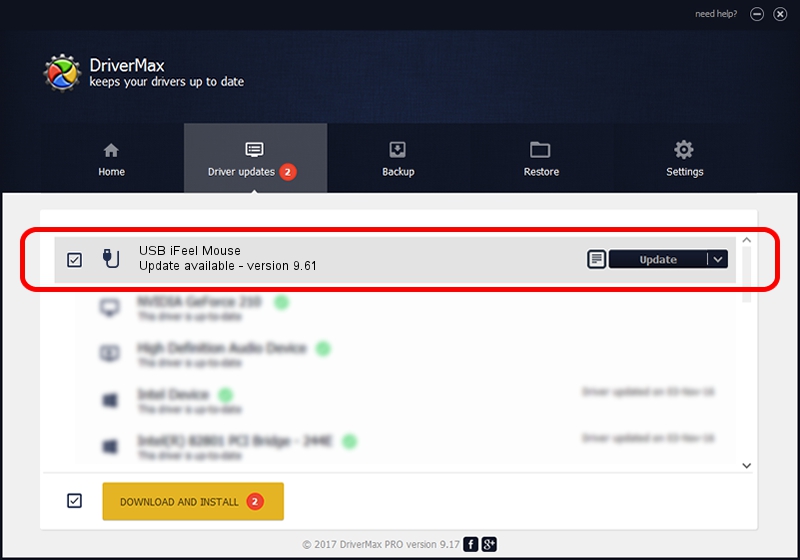Advertising seems to be blocked by your browser.
The ads help us provide this software and web site to you for free.
Please support our project by allowing our site to show ads.
Logitech USB iFeel Mouse driver download and installation
USB iFeel Mouse is a USB human interface device class device. The Windows version of this driver was developed by Logitech. In order to make sure you are downloading the exact right driver the hardware id is USB/VID_046D&PID_C031.
1. Manually install Logitech USB iFeel Mouse driver
- Download the driver setup file for Logitech USB iFeel Mouse driver from the location below. This is the download link for the driver version 9.61 dated 2002-05-15.
- Run the driver setup file from a Windows account with administrative rights. If your User Access Control Service (UAC) is started then you will have to confirm the installation of the driver and run the setup with administrative rights.
- Follow the driver setup wizard, which should be quite straightforward. The driver setup wizard will scan your PC for compatible devices and will install the driver.
- Restart your computer and enjoy the new driver, it is as simple as that.
This driver was rated with an average of 3.8 stars by 42360 users.
2. How to use DriverMax to install Logitech USB iFeel Mouse driver
The advantage of using DriverMax is that it will install the driver for you in just a few seconds and it will keep each driver up to date. How easy can you install a driver with DriverMax? Let's take a look!
- Open DriverMax and press on the yellow button named ~SCAN FOR DRIVER UPDATES NOW~. Wait for DriverMax to analyze each driver on your computer.
- Take a look at the list of driver updates. Scroll the list down until you find the Logitech USB iFeel Mouse driver. Click on Update.
- That's all, the driver is now installed!

Aug 10 2016 3:59PM / Written by Dan Armano for DriverMax
follow @danarm