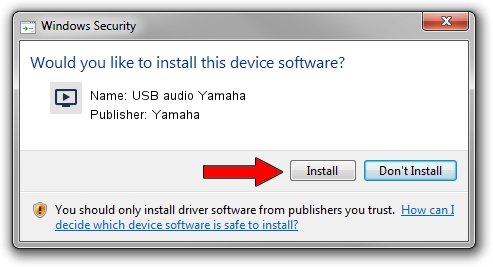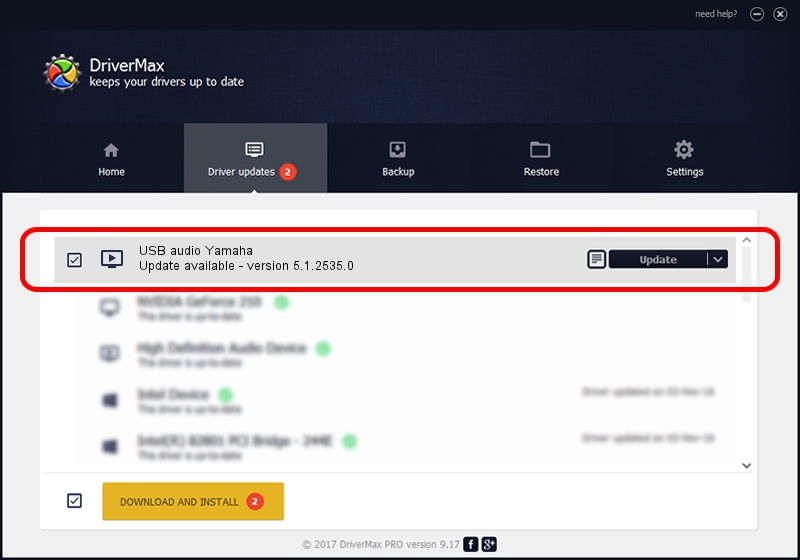Advertising seems to be blocked by your browser.
The ads help us provide this software and web site to you for free.
Please support our project by allowing our site to show ads.
Home /
Manufacturers /
Yamaha /
USB audio Yamaha /
USB/VID_0499&PID_3101&MI_00 /
5.1.2535.0 Jul 01, 2001
Yamaha USB audio Yamaha - two ways of downloading and installing the driver
USB audio Yamaha is a MEDIA hardware device. The Windows version of this driver was developed by Yamaha. The hardware id of this driver is USB/VID_0499&PID_3101&MI_00; this string has to match your hardware.
1. Yamaha USB audio Yamaha - install the driver manually
- Download the setup file for Yamaha USB audio Yamaha driver from the link below. This download link is for the driver version 5.1.2535.0 dated 2001-07-01.
- Start the driver setup file from a Windows account with administrative rights. If your User Access Control Service (UAC) is running then you will have to accept of the driver and run the setup with administrative rights.
- Go through the driver setup wizard, which should be quite straightforward. The driver setup wizard will analyze your PC for compatible devices and will install the driver.
- Shutdown and restart your computer and enjoy the new driver, as you can see it was quite smple.
Size of this driver: 42920 bytes (41.91 KB)
Driver rating 3.6 stars out of 35052 votes.
This driver was released for the following versions of Windows:
- This driver works on Windows 2000 32 bits
- This driver works on Windows Server 2003 32 bits
- This driver works on Windows XP 32 bits
- This driver works on Windows Vista 32 bits
- This driver works on Windows 7 32 bits
- This driver works on Windows 8 32 bits
- This driver works on Windows 8.1 32 bits
- This driver works on Windows 10 32 bits
- This driver works on Windows 11 32 bits
2. Using DriverMax to install Yamaha USB audio Yamaha driver
The most important advantage of using DriverMax is that it will install the driver for you in the easiest possible way and it will keep each driver up to date, not just this one. How easy can you install a driver using DriverMax? Let's follow a few steps!
- Start DriverMax and click on the yellow button that says ~SCAN FOR DRIVER UPDATES NOW~. Wait for DriverMax to scan and analyze each driver on your PC.
- Take a look at the list of available driver updates. Scroll the list down until you locate the Yamaha USB audio Yamaha driver. Click the Update button.
- Enjoy using the updated driver! :)

Jul 15 2016 6:15AM / Written by Daniel Statescu for DriverMax
follow @DanielStatescu