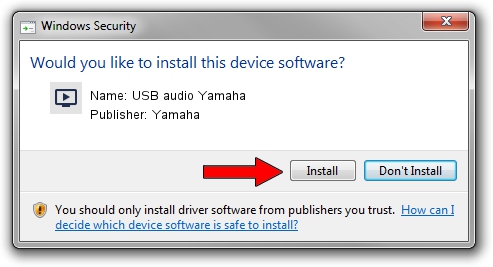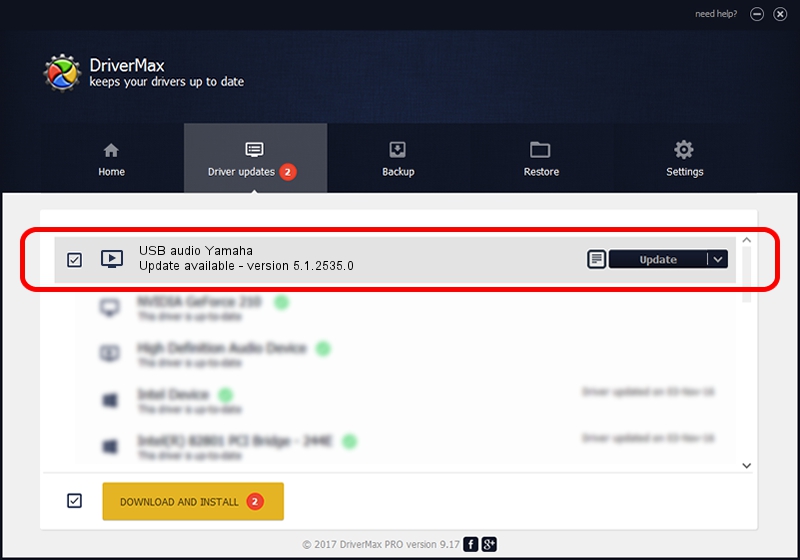Advertising seems to be blocked by your browser.
The ads help us provide this software and web site to you for free.
Please support our project by allowing our site to show ads.
Home /
Manufacturers /
Yamaha /
USB audio Yamaha /
USB/VID_0499&PID_3001&MI_00 /
5.1.2535.0 Jul 01, 2001
Driver for Yamaha USB audio Yamaha - downloading and installing it
USB audio Yamaha is a MEDIA hardware device. This driver was developed by Yamaha. The hardware id of this driver is USB/VID_0499&PID_3001&MI_00; this string has to match your hardware.
1. Install Yamaha USB audio Yamaha driver manually
- Download the driver setup file for Yamaha USB audio Yamaha driver from the link below. This is the download link for the driver version 5.1.2535.0 dated 2001-07-01.
- Start the driver setup file from a Windows account with the highest privileges (rights). If your User Access Control (UAC) is running then you will have to accept of the driver and run the setup with administrative rights.
- Go through the driver setup wizard, which should be pretty easy to follow. The driver setup wizard will scan your PC for compatible devices and will install the driver.
- Restart your computer and enjoy the fresh driver, as you can see it was quite smple.
File size of the driver: 42920 bytes (41.91 KB)
This driver was installed by many users and received an average rating of 3.3 stars out of 36218 votes.
This driver will work for the following versions of Windows:
- This driver works on Windows 2000 32 bits
- This driver works on Windows Server 2003 32 bits
- This driver works on Windows XP 32 bits
- This driver works on Windows Vista 32 bits
- This driver works on Windows 7 32 bits
- This driver works on Windows 8 32 bits
- This driver works on Windows 8.1 32 bits
- This driver works on Windows 10 32 bits
- This driver works on Windows 11 32 bits
2. How to use DriverMax to install Yamaha USB audio Yamaha driver
The advantage of using DriverMax is that it will install the driver for you in just a few seconds and it will keep each driver up to date, not just this one. How can you install a driver using DriverMax? Let's follow a few steps!
- Start DriverMax and push on the yellow button named ~SCAN FOR DRIVER UPDATES NOW~. Wait for DriverMax to analyze each driver on your PC.
- Take a look at the list of detected driver updates. Scroll the list down until you locate the Yamaha USB audio Yamaha driver. Click the Update button.
- That's all, the driver is now installed!

Jul 15 2016 6:15AM / Written by Dan Armano for DriverMax
follow @danarm