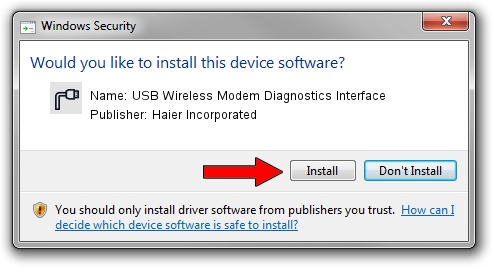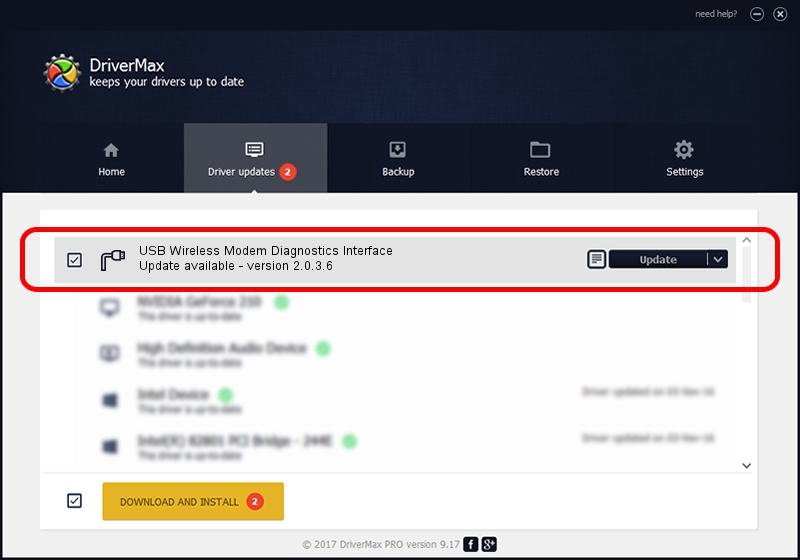Advertising seems to be blocked by your browser.
The ads help us provide this software and web site to you for free.
Please support our project by allowing our site to show ads.
Home /
Manufacturers /
Haier Incorporated /
USB Wireless Modem Diagnostics Interface /
USB/VID_201E&PID_2010&MI_01 /
2.0.3.6 Nov 30, 2006
Haier Incorporated USB Wireless Modem Diagnostics Interface how to download and install the driver
USB Wireless Modem Diagnostics Interface is a Ports hardware device. The Windows version of this driver was developed by Haier Incorporated. USB/VID_201E&PID_2010&MI_01 is the matching hardware id of this device.
1. Install Haier Incorporated USB Wireless Modem Diagnostics Interface driver manually
- You can download from the link below the driver installer file for the Haier Incorporated USB Wireless Modem Diagnostics Interface driver. The archive contains version 2.0.3.6 released on 2006-11-30 of the driver.
- Start the driver installer file from a user account with the highest privileges (rights). If your User Access Control Service (UAC) is running please accept of the driver and run the setup with administrative rights.
- Go through the driver installation wizard, which will guide you; it should be pretty easy to follow. The driver installation wizard will scan your PC and will install the right driver.
- When the operation finishes restart your PC in order to use the updated driver. As you can see it was quite smple to install a Windows driver!
Size of this driver: 61546 bytes (60.10 KB)
This driver received an average rating of 4 stars out of 33179 votes.
This driver was released for the following versions of Windows:
- This driver works on Windows 2000 32 bits
- This driver works on Windows Server 2003 32 bits
- This driver works on Windows XP 32 bits
- This driver works on Windows Vista 32 bits
- This driver works on Windows 7 32 bits
- This driver works on Windows 8 32 bits
- This driver works on Windows 8.1 32 bits
- This driver works on Windows 10 32 bits
- This driver works on Windows 11 32 bits
2. Installing the Haier Incorporated USB Wireless Modem Diagnostics Interface driver using DriverMax: the easy way
The most important advantage of using DriverMax is that it will install the driver for you in the easiest possible way and it will keep each driver up to date, not just this one. How easy can you install a driver using DriverMax? Let's follow a few steps!
- Start DriverMax and click on the yellow button that says ~SCAN FOR DRIVER UPDATES NOW~. Wait for DriverMax to analyze each driver on your computer.
- Take a look at the list of detected driver updates. Search the list until you locate the Haier Incorporated USB Wireless Modem Diagnostics Interface driver. Click on Update.
- That's all, the driver is now installed!

Aug 10 2016 7:56AM / Written by Dan Armano for DriverMax
follow @danarm