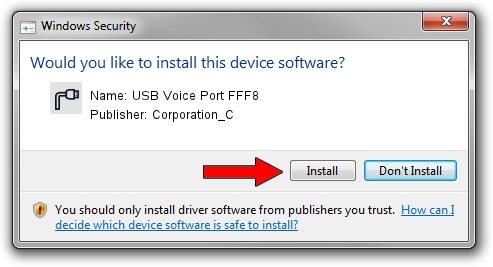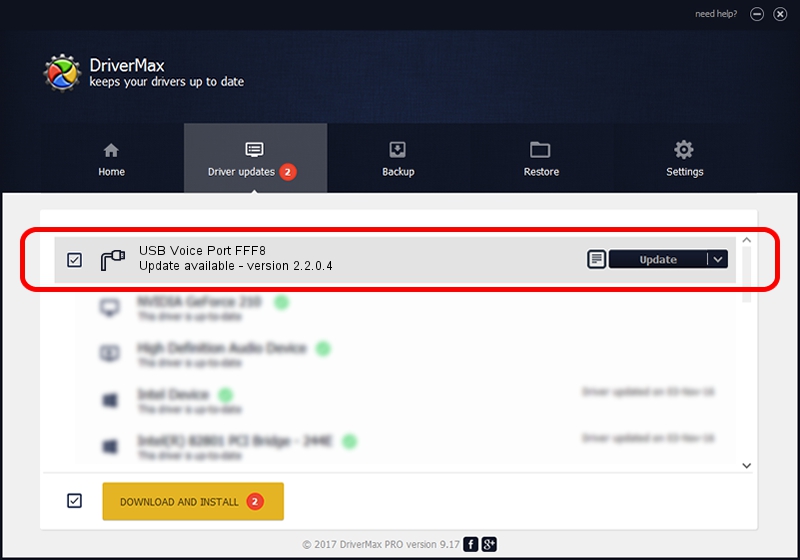Advertising seems to be blocked by your browser.
The ads help us provide this software and web site to you for free.
Please support our project by allowing our site to show ads.
Home /
Manufacturers /
Corporation_C /
USB Voice Port FFF8 /
USB/VID_19D2&PID_FFF8&MI_02 /
2.2.0.4 Oct 10, 2013
Corporation_C USB Voice Port FFF8 driver download and installation
USB Voice Port FFF8 is a Ports hardware device. This Windows driver was developed by Corporation_C. USB/VID_19D2&PID_FFF8&MI_02 is the matching hardware id of this device.
1. How to manually install Corporation_C USB Voice Port FFF8 driver
- You can download from the link below the driver setup file for the Corporation_C USB Voice Port FFF8 driver. The archive contains version 2.2.0.4 dated 2013-10-10 of the driver.
- Start the driver installer file from a user account with the highest privileges (rights). If your User Access Control (UAC) is started please confirm the installation of the driver and run the setup with administrative rights.
- Follow the driver installation wizard, which will guide you; it should be quite easy to follow. The driver installation wizard will scan your computer and will install the right driver.
- When the operation finishes shutdown and restart your PC in order to use the updated driver. It is as simple as that to install a Windows driver!
This driver received an average rating of 3.3 stars out of 16054 votes.
2. Installing the Corporation_C USB Voice Port FFF8 driver using DriverMax: the easy way
The most important advantage of using DriverMax is that it will install the driver for you in the easiest possible way and it will keep each driver up to date. How can you install a driver with DriverMax? Let's see!
- Open DriverMax and press on the yellow button named ~SCAN FOR DRIVER UPDATES NOW~. Wait for DriverMax to analyze each driver on your computer.
- Take a look at the list of driver updates. Scroll the list down until you locate the Corporation_C USB Voice Port FFF8 driver. Click the Update button.
- That's all, the driver is now installed!

Jun 27 2016 9:40AM / Written by Dan Armano for DriverMax
follow @danarm