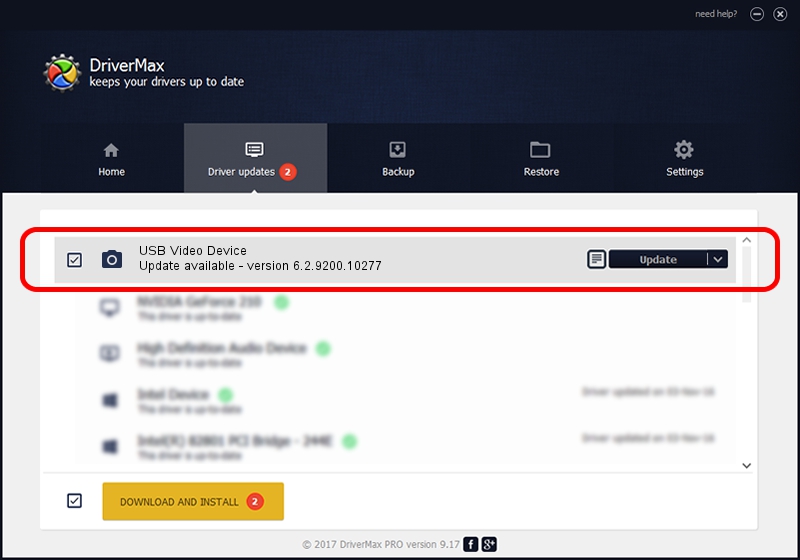Advertising seems to be blocked by your browser.
The ads help us provide this software and web site to you for free.
Please support our project by allowing our site to show ads.
Home /
Manufacturers /
Suyin /
USB Video Device /
USB/VID_064E&PID_E28D&MI_00 /
6.2.9200.10277 May 16, 2014
Suyin USB Video Device how to download and install the driver
USB Video Device is a Imaging Devices hardware device. This Windows driver was developed by Suyin. The hardware id of this driver is USB/VID_064E&PID_E28D&MI_00; this string has to match your hardware.
1. Install Suyin USB Video Device driver manually
- Download the driver setup file for Suyin USB Video Device driver from the link below. This is the download link for the driver version 6.2.9200.10277 dated 2014-05-16.
- Run the driver setup file from a Windows account with the highest privileges (rights). If your User Access Control Service (UAC) is started then you will have to confirm the installation of the driver and run the setup with administrative rights.
- Go through the driver setup wizard, which should be quite straightforward. The driver setup wizard will analyze your PC for compatible devices and will install the driver.
- Shutdown and restart your PC and enjoy the fresh driver, as you can see it was quite smple.
This driver received an average rating of 3.4 stars out of 93274 votes.
2. Installing the Suyin USB Video Device driver using DriverMax: the easy way
The advantage of using DriverMax is that it will setup the driver for you in the easiest possible way and it will keep each driver up to date. How can you install a driver using DriverMax? Let's follow a few steps!
- Start DriverMax and click on the yellow button named ~SCAN FOR DRIVER UPDATES NOW~. Wait for DriverMax to analyze each driver on your computer.
- Take a look at the list of available driver updates. Search the list until you find the Suyin USB Video Device driver. Click the Update button.
- Finished installing the driver!

Jun 20 2016 12:48PM / Written by Dan Armano for DriverMax
follow @danarm