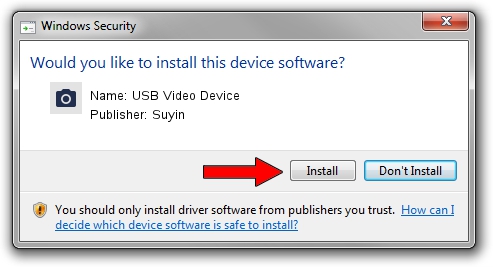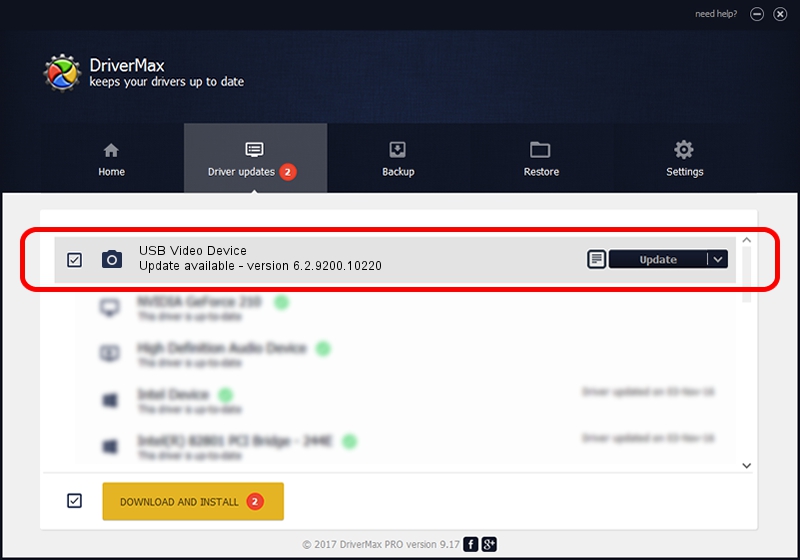Advertising seems to be blocked by your browser.
The ads help us provide this software and web site to you for free.
Please support our project by allowing our site to show ads.
Home /
Manufacturers /
Suyin /
USB Video Device /
USB/VID_064E&PID_E28C&MI_00 /
6.2.9200.10220 Mar 06, 2013
Suyin USB Video Device - two ways of downloading and installing the driver
USB Video Device is a Imaging Devices device. This driver was developed by Suyin. In order to make sure you are downloading the exact right driver the hardware id is USB/VID_064E&PID_E28C&MI_00.
1. Suyin USB Video Device driver - how to install it manually
- You can download from the link below the driver installer file for the Suyin USB Video Device driver. The archive contains version 6.2.9200.10220 dated 2013-03-06 of the driver.
- Run the driver installer file from a user account with administrative rights. If your User Access Control Service (UAC) is enabled please confirm the installation of the driver and run the setup with administrative rights.
- Go through the driver installation wizard, which will guide you; it should be quite easy to follow. The driver installation wizard will analyze your PC and will install the right driver.
- When the operation finishes shutdown and restart your PC in order to use the updated driver. As you can see it was quite smple to install a Windows driver!
This driver was rated with an average of 3.7 stars by 89147 users.
2. Installing the Suyin USB Video Device driver using DriverMax: the easy way
The advantage of using DriverMax is that it will install the driver for you in just a few seconds and it will keep each driver up to date, not just this one. How can you install a driver with DriverMax? Let's take a look!
- Start DriverMax and click on the yellow button named ~SCAN FOR DRIVER UPDATES NOW~. Wait for DriverMax to scan and analyze each driver on your PC.
- Take a look at the list of detected driver updates. Search the list until you find the Suyin USB Video Device driver. Click the Update button.
- That's all, the driver is now installed!

Aug 8 2016 5:56PM / Written by Andreea Kartman for DriverMax
follow @DeeaKartman