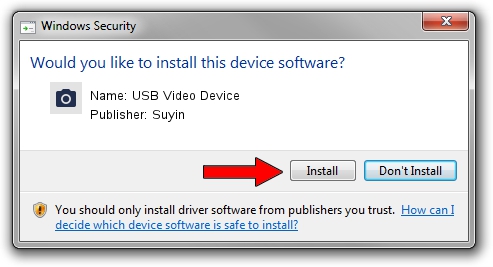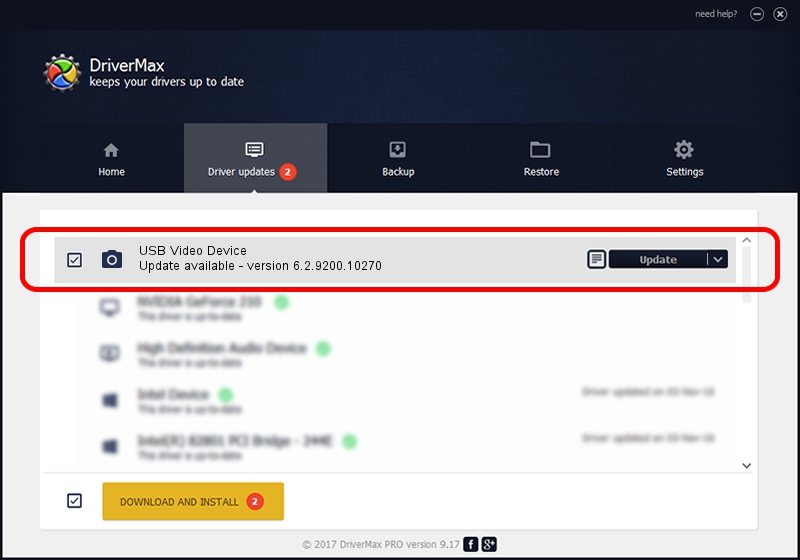Advertising seems to be blocked by your browser.
The ads help us provide this software and web site to you for free.
Please support our project by allowing our site to show ads.
Home /
Manufacturers /
Suyin /
USB Video Device /
USB/VID_064E&PID_E289&MI_00 /
6.2.9200.10270 Apr 03, 2014
Suyin USB Video Device - two ways of downloading and installing the driver
USB Video Device is a Imaging Devices device. This Windows driver was developed by Suyin. The hardware id of this driver is USB/VID_064E&PID_E289&MI_00.
1. Suyin USB Video Device - install the driver manually
- You can download from the link below the driver setup file for the Suyin USB Video Device driver. The archive contains version 6.2.9200.10270 released on 2014-04-03 of the driver.
- Run the driver installer file from a user account with administrative rights. If your User Access Control Service (UAC) is running please accept of the driver and run the setup with administrative rights.
- Go through the driver installation wizard, which will guide you; it should be pretty easy to follow. The driver installation wizard will scan your PC and will install the right driver.
- When the operation finishes shutdown and restart your computer in order to use the updated driver. It is as simple as that to install a Windows driver!
This driver was installed by many users and received an average rating of 3.5 stars out of 64597 votes.
2. Installing the Suyin USB Video Device driver using DriverMax: the easy way
The most important advantage of using DriverMax is that it will install the driver for you in the easiest possible way and it will keep each driver up to date, not just this one. How easy can you install a driver with DriverMax? Let's see!
- Open DriverMax and click on the yellow button that says ~SCAN FOR DRIVER UPDATES NOW~. Wait for DriverMax to scan and analyze each driver on your computer.
- Take a look at the list of detected driver updates. Search the list until you locate the Suyin USB Video Device driver. Click on Update.
- Finished installing the driver!

Aug 31 2024 3:55PM / Written by Andreea Kartman for DriverMax
follow @DeeaKartman