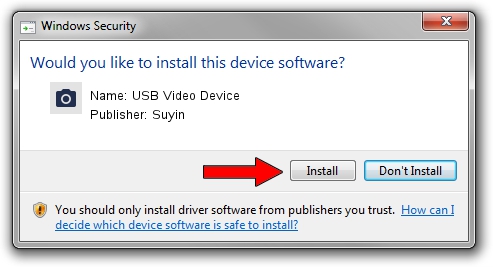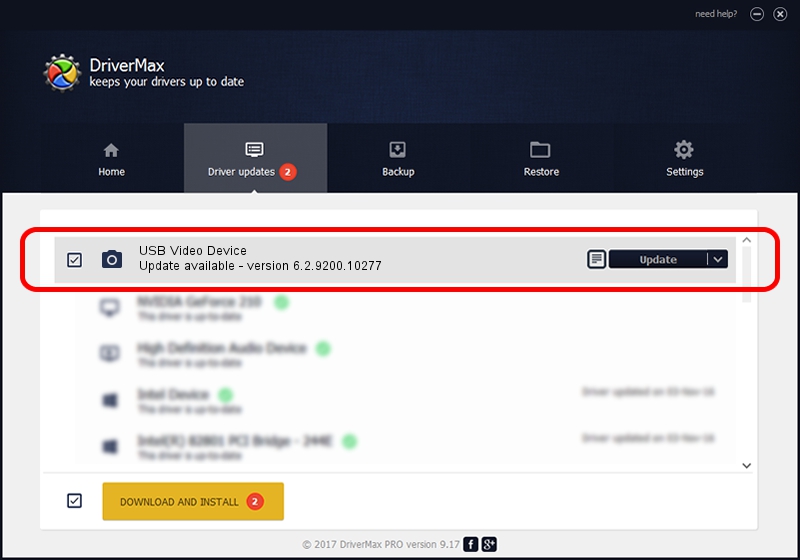Advertising seems to be blocked by your browser.
The ads help us provide this software and web site to you for free.
Please support our project by allowing our site to show ads.
Home /
Manufacturers /
Suyin /
USB Video Device /
USB/VID_064E&PID_E262&MI_00 /
6.2.9200.10277 May 16, 2014
Suyin USB Video Device how to download and install the driver
USB Video Device is a Imaging Devices hardware device. This driver was developed by Suyin. The hardware id of this driver is USB/VID_064E&PID_E262&MI_00.
1. Manually install Suyin USB Video Device driver
- Download the driver setup file for Suyin USB Video Device driver from the location below. This download link is for the driver version 6.2.9200.10277 dated 2014-05-16.
- Start the driver installation file from a Windows account with the highest privileges (rights). If your User Access Control Service (UAC) is started then you will have to confirm the installation of the driver and run the setup with administrative rights.
- Follow the driver installation wizard, which should be quite straightforward. The driver installation wizard will analyze your PC for compatible devices and will install the driver.
- Restart your PC and enjoy the updated driver, it is as simple as that.
Driver rating 3.2 stars out of 91733 votes.
2. The easy way: using DriverMax to install Suyin USB Video Device driver
The most important advantage of using DriverMax is that it will setup the driver for you in the easiest possible way and it will keep each driver up to date, not just this one. How can you install a driver with DriverMax? Let's take a look!
- Start DriverMax and press on the yellow button that says ~SCAN FOR DRIVER UPDATES NOW~. Wait for DriverMax to scan and analyze each driver on your computer.
- Take a look at the list of available driver updates. Search the list until you locate the Suyin USB Video Device driver. Click on Update.
- That's all, the driver is now installed!

Jun 20 2016 12:48PM / Written by Andreea Kartman for DriverMax
follow @DeeaKartman