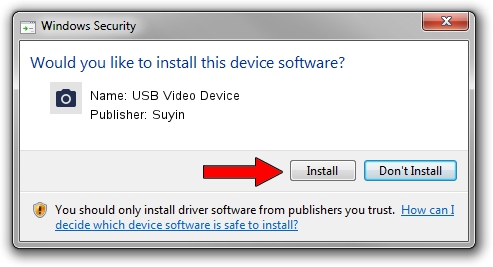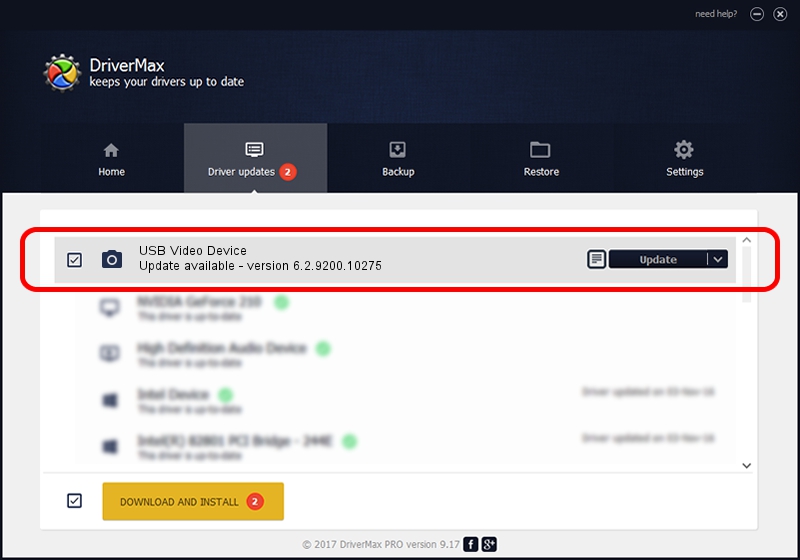Advertising seems to be blocked by your browser.
The ads help us provide this software and web site to you for free.
Please support our project by allowing our site to show ads.
Home /
Manufacturers /
Suyin /
USB Video Device /
USB/VID_064E&PID_E262&MI_00 /
6.2.9200.10275 May 02, 2014
Suyin USB Video Device how to download and install the driver
USB Video Device is a Imaging Devices device. The developer of this driver was Suyin. In order to make sure you are downloading the exact right driver the hardware id is USB/VID_064E&PID_E262&MI_00.
1. Manually install Suyin USB Video Device driver
- You can download from the link below the driver setup file for the Suyin USB Video Device driver. The archive contains version 6.2.9200.10275 dated 2014-05-02 of the driver.
- Run the driver installer file from a user account with the highest privileges (rights). If your User Access Control Service (UAC) is running please accept of the driver and run the setup with administrative rights.
- Go through the driver setup wizard, which will guide you; it should be quite easy to follow. The driver setup wizard will scan your computer and will install the right driver.
- When the operation finishes shutdown and restart your PC in order to use the updated driver. As you can see it was quite smple to install a Windows driver!
This driver received an average rating of 3.9 stars out of 44460 votes.
2. Using DriverMax to install Suyin USB Video Device driver
The most important advantage of using DriverMax is that it will setup the driver for you in the easiest possible way and it will keep each driver up to date. How can you install a driver using DriverMax? Let's see!
- Open DriverMax and click on the yellow button that says ~SCAN FOR DRIVER UPDATES NOW~. Wait for DriverMax to analyze each driver on your computer.
- Take a look at the list of detected driver updates. Scroll the list down until you find the Suyin USB Video Device driver. Click on Update.
- Enjoy using the updated driver! :)

Jun 20 2016 12:48PM / Written by Dan Armano for DriverMax
follow @danarm