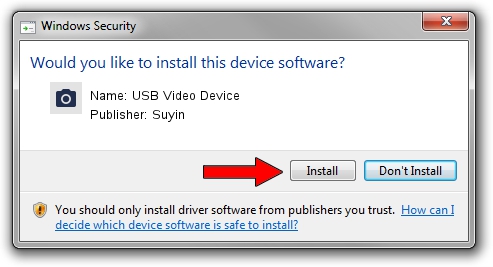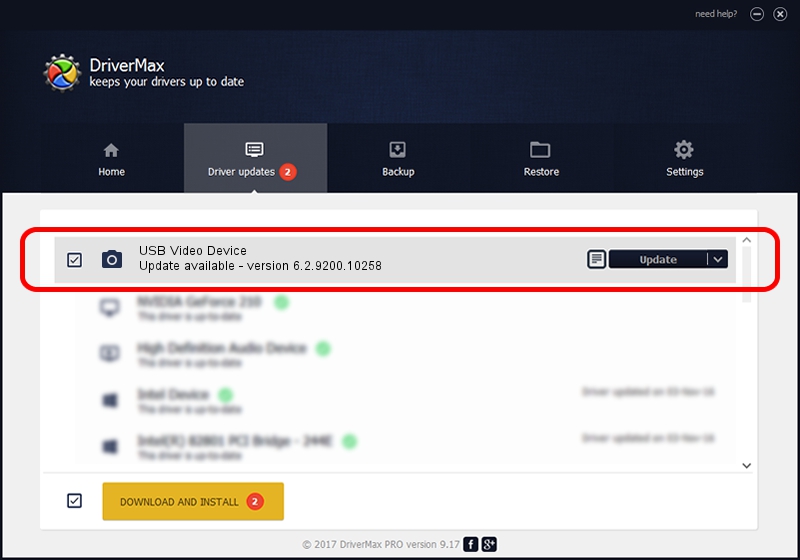Advertising seems to be blocked by your browser.
The ads help us provide this software and web site to you for free.
Please support our project by allowing our site to show ads.
Home /
Manufacturers /
Suyin /
USB Video Device /
USB/VID_064E&PID_E21C&MI_00 /
6.2.9200.10258 Jan 08, 2014
Suyin USB Video Device how to download and install the driver
USB Video Device is a Imaging Devices device. The Windows version of this driver was developed by Suyin. USB/VID_064E&PID_E21C&MI_00 is the matching hardware id of this device.
1. Install Suyin USB Video Device driver manually
- You can download from the link below the driver setup file for the Suyin USB Video Device driver. The archive contains version 6.2.9200.10258 released on 2014-01-08 of the driver.
- Run the driver installer file from a user account with the highest privileges (rights). If your UAC (User Access Control) is enabled please accept of the driver and run the setup with administrative rights.
- Go through the driver installation wizard, which will guide you; it should be pretty easy to follow. The driver installation wizard will analyze your computer and will install the right driver.
- When the operation finishes shutdown and restart your computer in order to use the updated driver. It is as simple as that to install a Windows driver!
This driver was rated with an average of 3.4 stars by 49805 users.
2. The easy way: using DriverMax to install Suyin USB Video Device driver
The advantage of using DriverMax is that it will setup the driver for you in just a few seconds and it will keep each driver up to date. How can you install a driver using DriverMax? Let's see!
- Open DriverMax and press on the yellow button named ~SCAN FOR DRIVER UPDATES NOW~. Wait for DriverMax to analyze each driver on your PC.
- Take a look at the list of driver updates. Search the list until you find the Suyin USB Video Device driver. Click on Update.
- That's all, the driver is now installed!

Jul 18 2016 2:44AM / Written by Dan Armano for DriverMax
follow @danarm